|
<< Click to Display Table of Contents >> Linked Text Tags |
  
|
|
<< Click to Display Table of Contents >> Linked Text Tags |
  
|
Linked text tags are typically used to create a summary in the inspection report. This is different from the Summary Report which is a separately generated Rich Text Format (RTF) report that a realtor can edit for their client. The use of linked text tags described here is part of the inspection report itself, but both make use of linked text.
To insert a Linked Text tag, place the caret into any topic at the position where you want the tag to be inserted and click the Insert Tag button, ![]() , and then choose the menu sequence Linked Text > Marked As Linked Text... which will invoke the following dialog:
, and then choose the menu sequence Linked Text > Marked As Linked Text... which will invoke the following dialog:
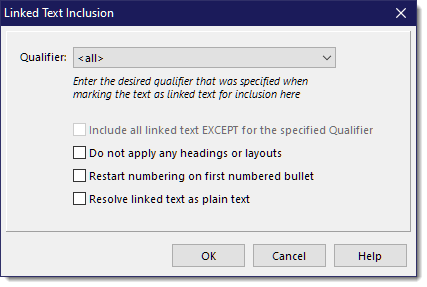
If you want everything you have marked as linked text, select the <all> entry from the dropdown, otherwise you can select a specific qualifier you may have used. For example, your summary might want to separate linked text qualified as Major from those qualified as Minor, or Repair vs Monitor, etc... however you have set up your qualified linked text.
You can also automatically apply headings and other layouts to linked text that is pulled over which helps to identify what chapter or topic it came from. These heading and layouts can also be used to set up hyperlinks back to the chapter or topic it came from when viewing the report as PDF. See the Preferences section on Linked Text for more information on how linked text can be utilized in a summary.
You can also use the following options:
•Include all linked text EXCEPT for the specified Qualifier
This is only enabled if you have chosen a qualifier other than <all>. If you simply want to include all linked text except for ones specifically qualified for another purpose, you can exclude them using this option.
•Do not apply any headings or layouts
This is typically used when using a linked text tag to simply repeat some text in multiple places within a report rather than for a summary topic. If you use automatic headings for linked text, you would probably not what headings in cases like these. This option turns off headings for any linked text that gets pulled in for this tag usage.
•Restart numbering on first numbered bullet
If you linked some text that is part of a numbered bulleted list, you might want these to be listed staring with 1 in the summary whenever a new set of numbered linked text appears in the summary. If so, use this option for this tag usage.
•Resolve linked text as plain text
Linked text that is pulled to resolve this linked text tag will have all of its formatting removed, including images and videos, and will appear as plain text. The text will take on the attributes as defined under "Default Font for Topic Narratives" which is configured under Preferences > Fonts.
See also:
Linked Text Heading and Layout Setup