|
<< Click to Display Table of Contents >> Restore reports and/or other data from a backup file |
  
|
|
<< Click to Display Table of Contents >> Restore reports and/or other data from a backup file |
  
|
Restoring will allow you to bring reports and other data into your version of WhisperReporter Ascent. WhisperReporter Ascent imports data contained in ZIP files created by a WhisperReporter backup (the file has to have been created from V1 or Ascent versions of WhisperReporter, any ZIP will not do). The one exception to this is that a full backup from WhisperReporter V1 cannot be restored into WhisperReporter Ascent.
When you select the option to restore in the Data Manager menu, you will see the following dialog (if the menu is not displayed, you can click the "Operations Menu" to open up the menu):
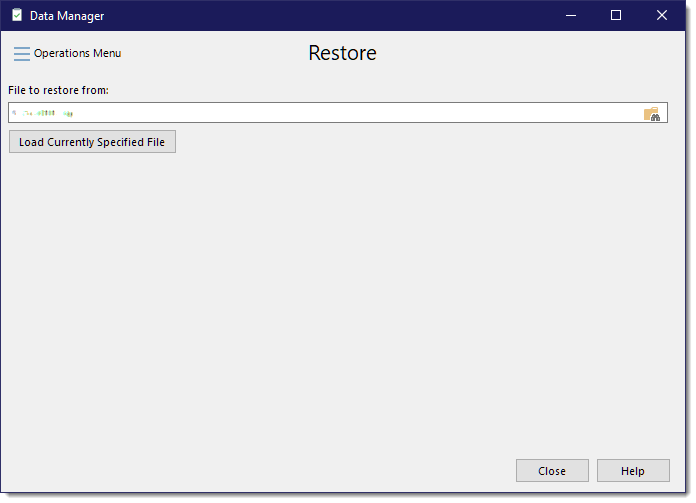
The "File to restore from:" field will be pre-filled with the last backup file restored, if any. You can click the icon to the far right of the filename field to browse to a backup file to restore.
If you want to use the pre-filled file or a manually entered file name, click on the [Load Currently Specified File] button to have WhisperReporter Ascent load the file to determine what kind of backup file you have specified. If you chose a file by using the Browse icon, it will automatically load the selected file.
The summary window will come up based on what the backup file contained. Review what will be restored and once satisfied click [Restore]. You may need to re-size the dialog to better see the details. Where applicable, you can also double-click the divider between each column heading to auto-size the column to its left.
If there are no errors after a restore, an Informational pop-up letting you know that the restore has completed will show. At then end of many of the backup options, it will display what has been restored. Click [OK], then [Close] or select another file to restore. You can also click the Operations Menu to to a different Data Manager operation.
See also:
Restore Preferences and Settings
Restore Custom Toolbar Buttons