|
<< Click to Display Table of Contents >> Restore Reports |
  
|
|
<< Click to Display Table of Contents >> Restore Reports |
  
|
When restoring reports, templates included, you are presented with a grid containing all the reports in the backup file:
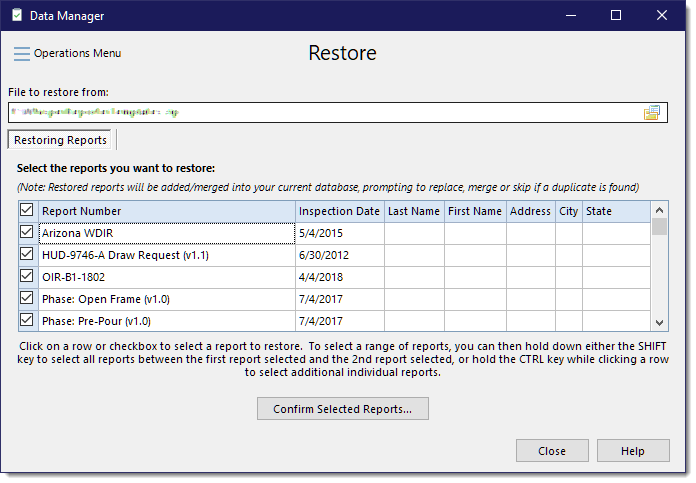
You can restore them all or a specific selection of them. To select or unselect, click on a row or checkbox to toggle the state of the checkbox. You can also select them all or unselect them all by clicking the checkbox in the heading row. You can also select a group of reports by clicking one row and then hold down the Shift key and select the last row you want to include. All rows between the first and last row selected will also be selected. To select multiple rows randomly, you can click on each check box or hold the CTRL key down as you select each row you want to include.
Once you have the reports selected that you want to restore, click the [Confirm Selected Reports...] button. This will open up another similar dialog showing only those reports you had selected in the previous dialog:
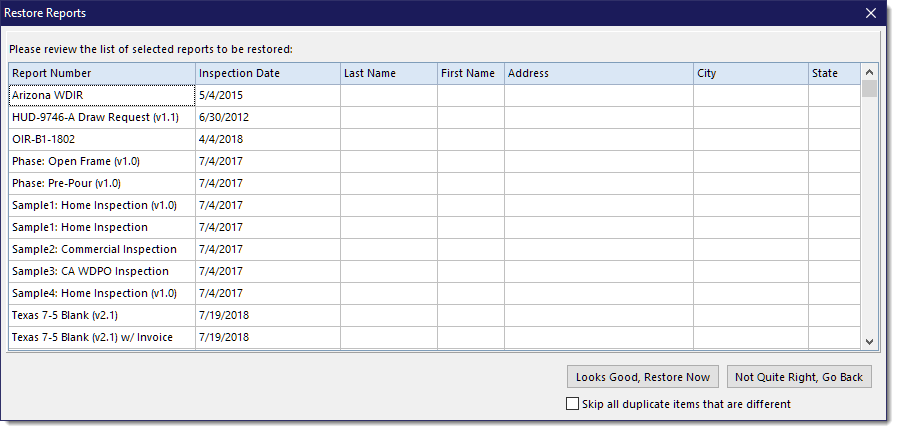
If it all looks correct, click the [Looks Good, Restore Now] button, otherwise click the [Not Quite Rights, Go Back] to re-select as needed. You also have the option to "Skip all duplicate items that are different". What does this mean? A report includes a report view, Rapid Remark Views, Layouts and other template related items which could be seen as not being the same as your current copy of these items. Perhaps you have made slight changes to these template items since the backup and do not want to have to answer related prompts as to wanting to keep or replace what you have. Using this option allows you to basically tell the restore operation to skip all of those duplicate items that are different and as such do not prompt you about them. Therefore, only data, such as topic comments, and missing template items will be restored.
See also: