|
<< Click to Display Table of Contents >> Backup Current Report |
  
|
|
<< Click to Display Table of Contents >> Backup Current Report |
  
|
This backs up the report that is currently open.
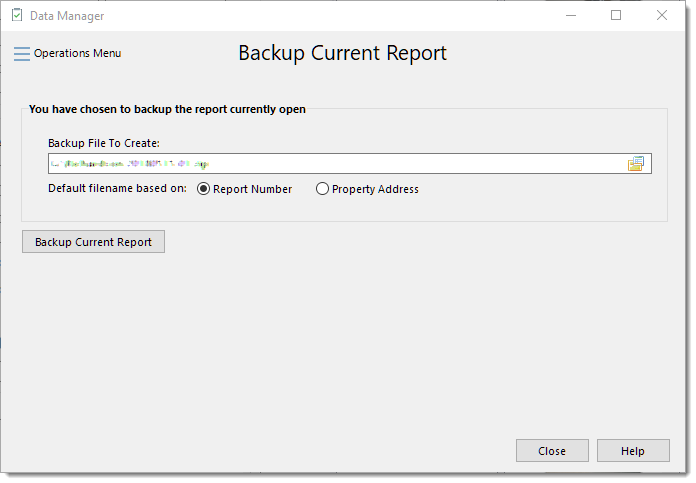
Backup File to Create
The entry will default to the last folder used for a backup of a report, and defaults the name to the report number. You can also select to use the Property Address as the name of the backup or enter a custom name. Click the icon to the far right of the file name entry to browse to a different location or specify a different file name if needed.
Include global service fees/discounts (non-report specific)
If selected, all services that are available for all reports/templates will also be backed up. Normally this option is not used because it can cause clutter if sending a report/template to another inspector that wouldn't necessarily want all of your service fees/discounts added to their own list.
Click [Backup Current Report] to begin the backup process. The program will display the progress of the backup and then display an Information pop-up letting you know that the backup has completed.
See also: