|
<< Click to Display Table of Contents >> Backup Multiple Reports |
  
|
|
<< Click to Display Table of Contents >> Backup Multiple Reports |
  
|
This allows you to pick and choose which reports you would like to backup into a single backup file. Using this method for backup will allow you to restore one or more of the reports you backup to this file (you will not have to restore all the reports in the backup file).
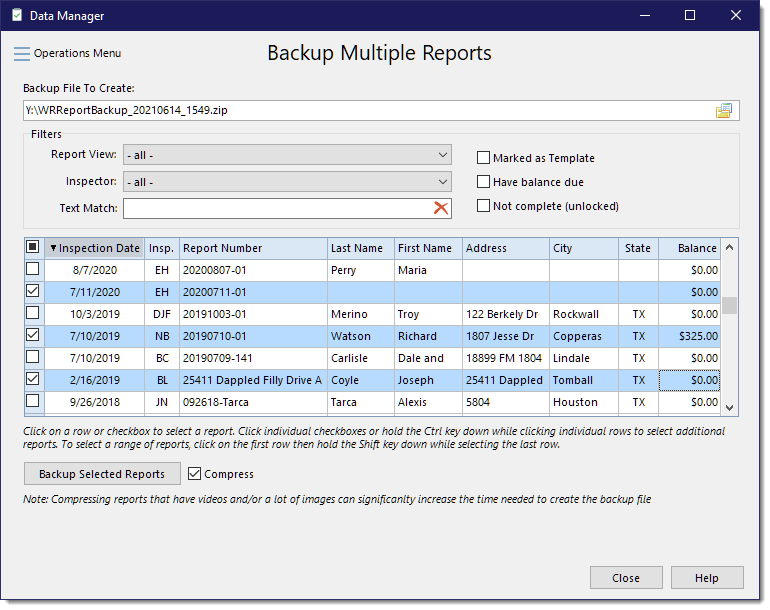
You can sort the grid by clicking on the respective title in the header row. Click the title once to sort ascending, click again to sort descending.
Selection methods:
•Check or uncheck all reports using the checkbox to the far left in the header row.
•Clicking on a row instead of a checkbox will clear all previously checked rows and only select the row clicked on, unless you are clicking in conjunction with the Shift or Ctrl key (see next selection methods).
•Select individual reports using the checkbox to the far left in each row, or hold the Ctrl key down while clicking individual rows.
•To select a range of reports, click on the first row of the range or report to include, then hold the Shift key down and select the last row of the range of reports to include.
Before clicking the [Backup Selected Reports] button, you have the following options:
•Compress - Compress the data being backed up. If backing up only a few reports, like five or less, you can usually compress the backup but it mostly depends on how many images or videos are contained in the reports being backed up since they take more time to process when compressing.
•Include global service fees/discounts - If selected, all services that are available for all reports/templates will also be backed up. Normally this option is not used because it can cause clutter if sending a report/template to another inspector that wouldn't necessarily want all of your service fees/discounts added to their own list.
See also: