|
<< Click to Display Table of Contents >> Backup current report |
  
|
|
<< Click to Display Table of Contents >> Backup current report |
  
|
Here’s an example of the entire back up process. We’ll export a single report to a ZIP file for transfer to another WhisperReporter user.
1.In WhisperReporter, open the report that you want to export.
2.Go to File > Data Manager…, to open the WhisperReporter Data Manager main window.
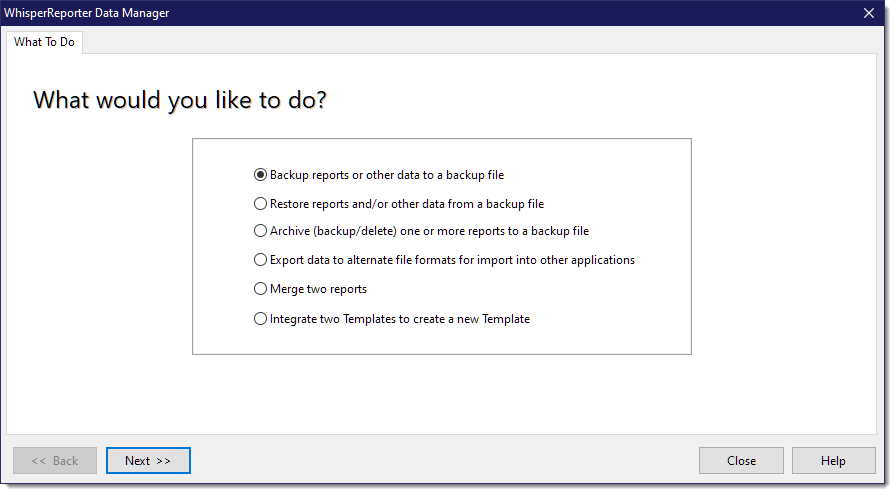
3.Select “Backup reports or other data to a backup file” and click [Next >>].
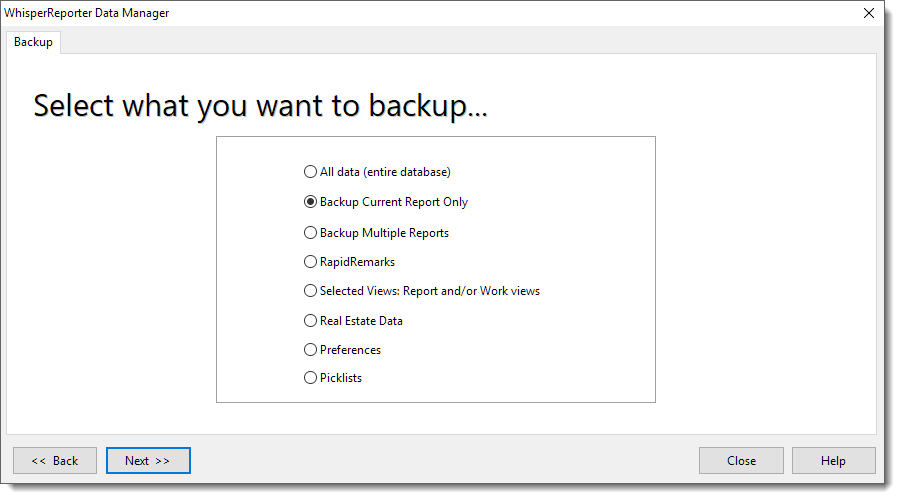
4.Select “Backup Current Report Only” and click [Next >>].
5.Click [Browse…] and navigate to the location you would like to save the zip file to. Click [Save], then click [Next >>].
6.Click [Backup]. The program will display the progress of the backup and then display an Information pop-up letting you know that the backup has completed. Please disregard the “Number of files backed up:” that displays in this pop-up. Click [OK], then [Close].