|
<< Click to Display Table of Contents >> Backup RapidRemarks |
  
|
|
<< Click to Display Table of Contents >> Backup RapidRemarks |
  
|
You can backup all or selected folders of RapidRemarks. When selecting to backup RapidRemarks, the following dialog is shown:
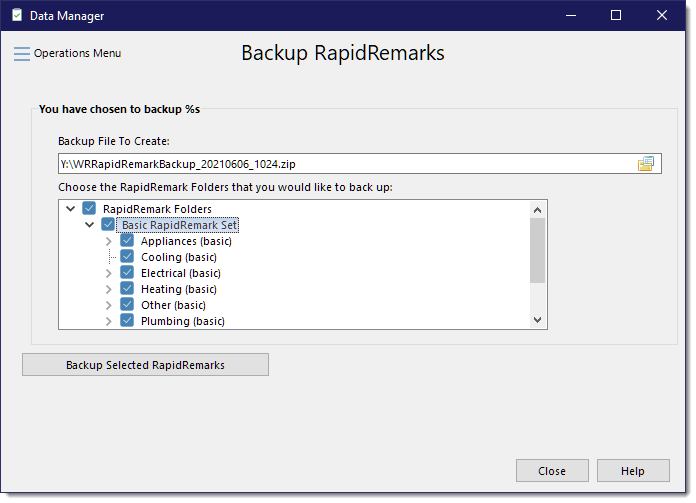
Specify the backup file you want to create. The name defaults to the previous saved folder and with the file name of "WRRapidRemarkBackup_YYYYMMDD_HHMM.zip" where YYYMMDD is the date and HHMM is the time of day. You can enter a different name or click the button to the far right of the file name edit area to browse to a new location.
By default, all RapidRemarks are pre-selected for backup. By clicking on a folder, it will either select or unselect all of its child folders. Click on the arrow to expand or collapse each folder. If the folder shows the ![]() character, it indicates some child folders are selected but not all.
character, it indicates some child folders are selected but not all.
Click the [Backup Selected RapidRemarks] button to begin the backup process.
See also: