|
<< Click to Display Table of Contents >> Adding Chapters / Topics |
  
|
|
<< Click to Display Table of Contents >> Adding Chapters / Topics |
  
|
Options you have to add one or more new Chapters and Topics:
Click on the Add Node toolbar button, ![]() which pops up a menu with the following options (along with the dialog that will appear if selected):
which pops up a menu with the following options (along with the dialog that will appear if selected):
Add Chapter Nodes
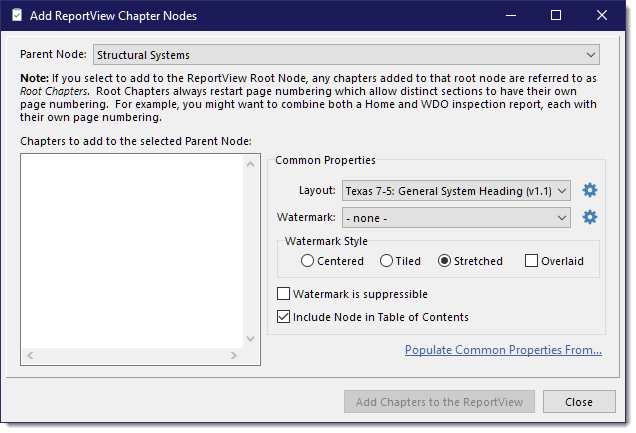
Verify that the chapters being added are going to be added to the correct parent chapter. Then in the space provided, add as many chapters as you can think of that you want to add to the ReportView and which will also have the same properties, i.e. Layout, Watermark and TOC option (these setting can be changed later). Click the [Add Chapters to the ReportView] button. You will stay in the dialog to be able to add even more chapters as needed where they might have a different parent chapter or different properties than the previous set of chapters you added.
Add Chapter Nodes from another ReportView
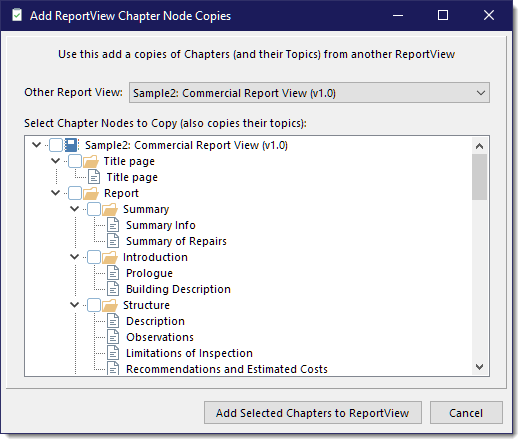
This is used if you have chapters (and their topics) from another ReportView that you have already set up and want to use again without having to recreate each chapter is its related topics, like a cover page and invoice as one example. Select the ReportView that contains the chapters you are looking for and then checkmark each chapter that you would like to clone. That chapter and all of its topics will be cloned over to the ReportView you are modifying.
Add Topic Nodes
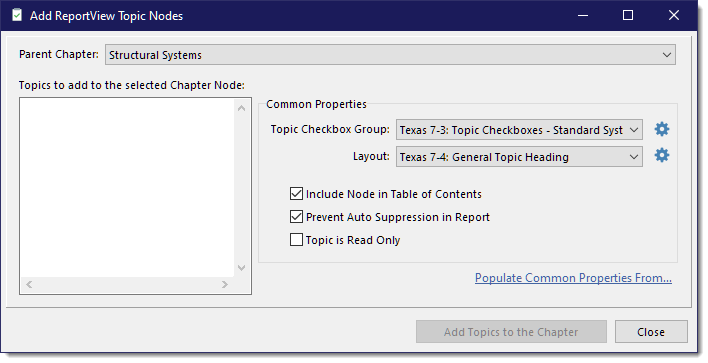
Verify that the topics being added are going to be added to the correct Parent Chapter. Then in the space provided, add as many topics as you can think of that you want to add to the ReportView and which will also have the same properties, i.e. Topic Checkbox Group, Layout, TOC, suppression and read only options (these settings can be changed later). Click the [Add Topics to the Chapter] button. You will stay in the dialog to be able to add even more topics as needed where they might have a different parent chapter or different properties than the previous set of topics you added.
Add Topic Nodes from another ReportView
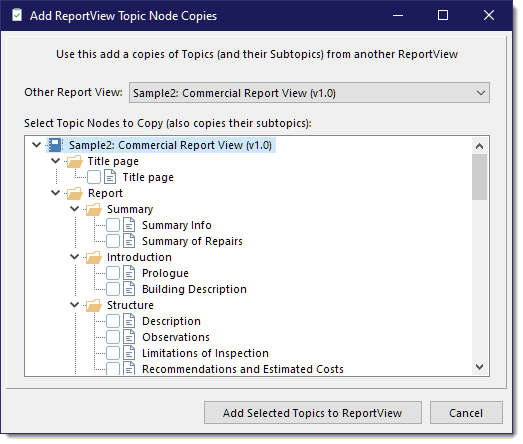
This is used if you have topics (and their subtopics) from another ReportView that you have already set up and want to use again without having to recreate each topic is its related subtopics, like an invoice. Select the ReportView that contains the topics you are looking for and then checkmark each topic that you would like to clone. That topic and all of its subtopics will be cloned over to the ReportView you are modifying.
Add Subtopic Nodes
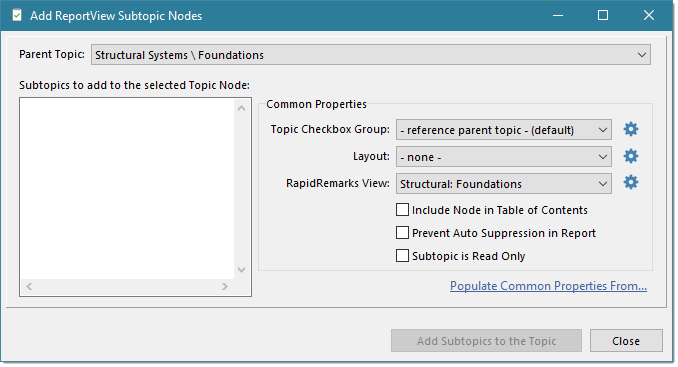
Verify that the subtopics being added are going to be added to the correct Parent Topic. Then in the space provided, add as many subtopics as you can think of that you want to add to the ReportView and which will also have the same properties, i.e. Layout, RapidRemark View, TOC, suppression and read only options (these settings can be changed later). Normally the Topic Checkbox Group will use its parent Topic Checkbox Group because it is a subtopic to the main topic; however, you may have instances where you want a subtopic to have its own set of topic checkboxes that will be referenced in the subtopic layout. If so, select the Topic Checkbox Group you want the specified layout to reference.
When you are ready, click the [Add Subtopics to the Topic] button. You will stay in the dialog to be able to add even more topics as needed where they might have a different parent topic or different properties than the previous set of subtopics you added.
Add PDF Chapter Node
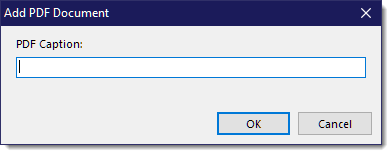
Adding a PDF Chapter Node will create both a PDF chapter node and a PDF Topic node. The PDF Topic node is the topic to which you can add one or more external full PDF documents to be included in the generated report. If no external PDF documents are added to the report, the chapter and topic will not be included in the report which allows you to include a PDF chapter/topic pair without affecting the report should you chose not to add any PDFs for a report that uses this ReportView.
See also: