|
<< Click to Display Table of Contents >> Modifying the Report Navigation / TOC |
  
|
|
<< Click to Display Table of Contents >> Modifying the Report Navigation / TOC |
  
|
The Report View navigation toolbar can be utilized to add and remove chapters, topics and subtopics from the Report View navigation tree. The navigation tree is also used to generate a TOC (Table Of Contents) if used, and also used for the PDF bookmarks.
The toolbar consists of the following items:
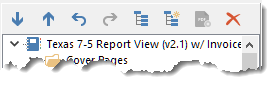
From Left to Right:
1.Next Topic node
2.Previous Topic node
3.Go backwards to previously accessed topic
4.Go forward to previously accessed topic
5.Toggle tree expansion state
6.Add Chapter/Topic/Subtopic node
7.Add a PDF Chapter node
8.Delete selected node. If you delete a chapter node, you will be prompted to confirm that all of its child nodes will also be deleted.
You also have a few additional options, such as changing the caption of the node (right click to edit caption or click the same node a second time after a pause), moving it to a different chapter (drag it as needed to a new location), include the node in the TOC / PDF bookmarks, as well as being able to prevent a topic from being auto-suppressed by the suppression options in the Generate Report dialog. In the case of a Chapter, you can also allow a defined watermark to be suppressible using an option in the Generate Report dialog.
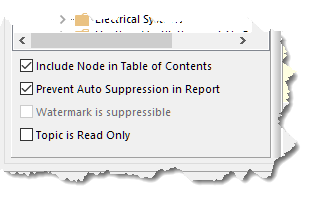
Include Node in Table of Contents: This checkbox determines if the topic will be shown on the Table of Contents (TOC).
Prevent Auto Suppression in Report: When printing, users have the option of omitting, called “suppressing” in WhisperReporter Ascent, topics that were not modified during report editing. You may however have a required topic that does not get modified, like an invoice, glossary or limitations page. To prevent topics like this from being accidentally omitted, check this box to prevent them from being automatically suppressed.
Watermark is suppressible: For chapter nodes, you can assign a watermark image that might include a logo or a page border as examples. When printing a draft of a report, you might want to conserve ink and suppress printing of watermarks which can be specified in the Generate Report dialog. If you want to be able to suppress the watermark, use this option which only applies to the current chapter's watermark.
Topic is Read Only: If you have a topic that is fully populated by its layout or by previously pre-filled template data and you do not want the user to add anything to the topic, you can define the topic as Read Only.
See also:
Adding External PDF Document Placeholders