|
<< Click to Display Table of Contents >> Using the photo camera |
  
|
|
<< Click to Display Table of Contents >> Using the photo camera |
  
|
When you click the Camera icon ![]() in the main editor's Tools toolbar, it will show as being depressed
in the main editor's Tools toolbar, it will show as being depressed ![]() to indicate the WhisperReporter Ascent is monitoring the specified folder for new images and will launch the camera application if specified. Clicking it a second time will stop folder monitoring and will close the camera tool if it is using one of the two WhisperReporter Ascent built-in Camera tools described below (will not close external camera tools like the Microsoft Camera).
to indicate the WhisperReporter Ascent is monitoring the specified folder for new images and will launch the camera application if specified. Clicking it a second time will stop folder monitoring and will close the camera tool if it is using one of the two WhisperReporter Ascent built-in Camera tools described below (will not close external camera tools like the Microsoft Camera).
When WhisperReporter Ascent sees a new image appear in the folder, it will automatically bring it into WhisperReporter Ascent. If the current focus is the topic comment editor, the image will be inserted where the caret is positioned. If the focus is not in the topic comment editor, the image is simply added to the all and unused image panels for insertion into the report at a later time.
Whisper's camera tools
Whisper provides two similar camera tools that can be used, each using a different Windows technology to capture photos. Each one might provide different configuration options depending on what the camera provided in their supporting device driver.
WhisperReporter DirectShow based Camera Tool
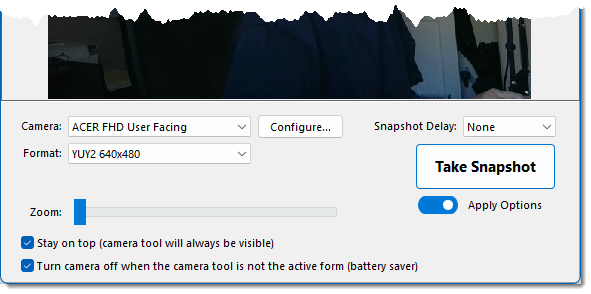
•Camera - choose the camera to use, such as front or rear camera on some tablets. You can click the [Configure...] button to invoke the camera manufacturer's setup utility.
•Format - Select the image size and quality. The list of items is provided by the camera manufacturer's device driver.
•Source (not shown above) - Some camera manufacturers provide additional settings to include a source setting. This is typically used to select an internal imaging source. For example, a network camera might provide access to a Motion JPEG image (M-JPEG image from the video feed) vs a JPEG image (sequential snapshot). In most situations, this capability is not available and as such the option will be hidden.
•Zoom - This provides for a digital zoom. You may want to set the Format to a higher resolution to avoid excessive pixelization when zooming in significantly.
•Snapshot Delay - If used, the photo will capture take place after the delay specified once you click the [Take Snapshot] button.
•Apply Options - This is a toggle to have the image options such as shadow etc, as defined under Setup > Preferences > Images, be applied to new snapshots.
•Stay on top - Use this to avoid the camera tool moving behind WhisperReporter Ascent after the picture is taken and then having to bring it back into view for additional photos.
•Turn camera off - Use this to help conserve battery power if you plan on keeping the camera tool open for long periods of time. When the camera tool is not the active form, WhisperReporter Ascent will disconnect from the camera which causes Windows to turn off the camera, saving batter power. When the form becomes active again by clicking back onto that camera tool, WhisperReporter Ascent will reconnect to the camera, turning it back on.
WhisperReporter Media Foundation based Camera Tool
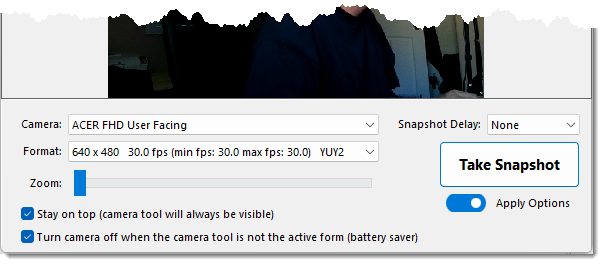
•Camera - choose the camera to use, such as front or rear camera on some tablets.
•Format - Select the image size and quality. The list of items is provided by the camera manufacturer's device driver.
•Zoom - This provides for a digital zoom. You may want to set the Format to a higher resolution to avoid excessive pixelization when zooming in significantly.
•Snapshot Delay - If used, the photo will capture take place after the delay specified once you click the [Take Snapshot] button.
•Apply Options - This is a toggle to have the image options such as shadow etc, as defined under Setup > Preferences > Images, be applied to new snapshots.
•Stay on top - Use this to avoid the camera tool moving behind WhisperReporter Ascent after the picture is taken and then having to bring it back into view for additional photos.
•Turn camera off - Use this to help conserve battery power if you plan on keeping the camera tool open for long periods of time. When the camera tool is not the active form, WhisperReporter Ascent will disconnect from the camera which causes Windows to turn off the camera, saving batter power. When the form becomes active again by clicking back onto that camera tool, WhisperReporter Ascent will reconnect to the camera, turning it back on.
See Also: