|
<< Click to Display Table of Contents >> PDF Page Insertion |
  
|
|
<< Click to Display Table of Contents >> PDF Page Insertion |
  
|
There may be times where you might want to include results from an independent analysis or some other official document that may have been provided in a PDF. You can use the Load PDF Page as Image option to insert the desired page anywhere in any topic in your report. You also have the option to include full PDF documents into specific areas of a report, please see Adding External PDF Document Placeholders for more information.
To use this Load PDF page as Image feature:
1.Move your text cursor in the topic comment to where you want to add the PDF page.
2.Right click with the topic comment area and select Load PDF Page as Image option from the pop up menu.
3.Browse to the PDF file you want to pull a page from
4.Scroll to the page you want, review the settings (the bit depth, the display width within the comment, and the image border setting)
5.Click OK and the page will be converted to an image and inserted where the text cursor was positioned.
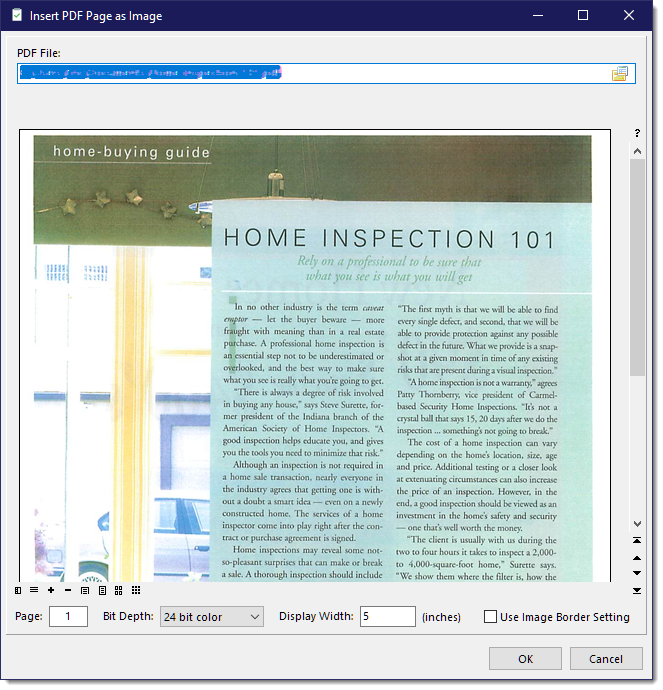
See also:
Adding External PDF Document Placeholders