|
<< Click to Display Table of Contents >> Client Manager |
  
|
|
<< Click to Display Table of Contents >> Client Manager |
  
|
The Client Manager can be used to add new clients that have not yet been added to the system, or to update existing client information. Any modifications to existing client will appear in any reports that reference that particular client (a client can be linked with multiple reports). If you chose to never share (link) clients with multiple reports, you might have more than one entry for a client if they have been used for multiple reports. In that case, you might want to open the respective report and open the Client Manager from there which will select that specific client.
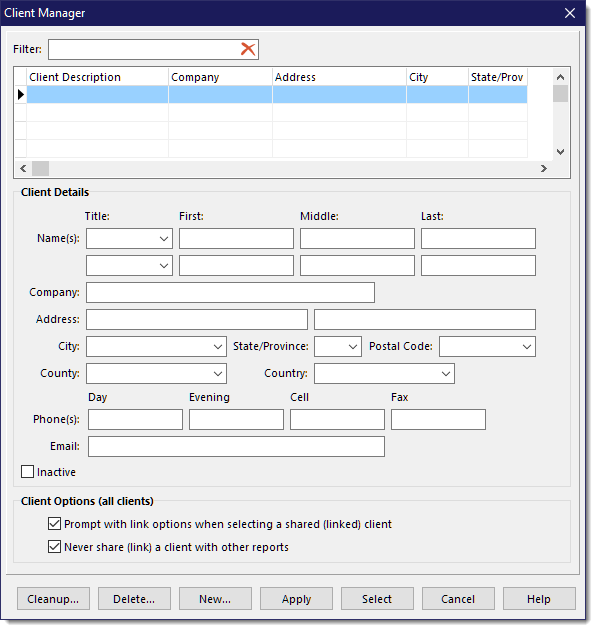
You can scroll through the list of clients to find the one you are looking for. You can filter what clients are shown by using the Filter. The filter searches the columns shown in the grid (as well as the postal code) for partial matches. You can also click in each column heading to sort the list (first click sorts ascending, second click sorts descending).
Client Options (all clients)
These options apply to all clients, not just the selected client. If neither option is selected, clients will always be shared (linked) with other reports unless you manually unlink them by clicking on the unlink button next to the client entry in either the Inspection Details, or the Client Address/Notes tab.
•Prompt with link options when selecting a shared (linked) client
This prompt will allow you to selectively share (link) a client or not if you have not selected the "Never share (link) a client with other reports" option described below.
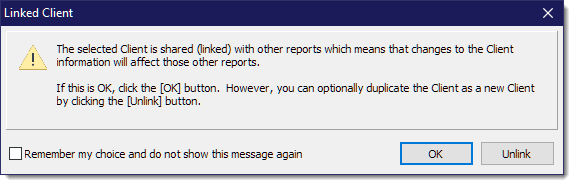
•Never share (link) a client with other reports
To make it easy to maintain client information should any of it change, like their email address or phone number, clients can be shared among multiple reports and you would then only have to update this information once. However, depending on how you use the client information in reports, you might not want older reports to be updated with new client information. By using this option, re-using a client will automatically duplicate the client in the database, appending a incrementing counter to the description to distinguish them apart. When this option is set, the other option, "Prompt with link options when selecting a shared (linked) client" is not used. To have the option to selectively choose which clients to share or duplicate, do not use this option and just rely on the prompt option.