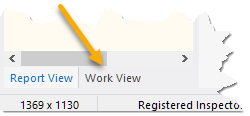|
<< Click to Display Table of Contents >> Assigning a WorkView to a Report |
  
|
|
<< Click to Display Table of Contents >> Assigning a WorkView to a Report |
  
|
Once the WorkView is created and you want to have it available every time you create a new report, you should assign the WorkView to your template. The template must be using the same ReportView as the WorkView was created and linked with (as assigned when creating the WorkView).
Steps to assign the work view to your template or any other report:
1.Open the template or report
2.Right-click the navigation panel, and select to open the WorkView Manager; alternately, use the menu sequence Report Designer > Work View Manager.
3.Select the WorkView you want to use from the WorkView dropdown.
4.If the WorkView is one that is linked with the ReportView used by the current report or template, you will be able to click the [Use with Current Report] button. If the button is not enabled, then the WorkView is not linked with the ReportView and would not have worked.
If successful, you will be prompted that the current report has been updated to use the selected WorkView. The report/template's bottom WorkView tab will be visible. If selected, it will show the WorkView navigation.