|
<< Click to Display Table of Contents >> Mobile Transfer |
  
|
|
<< Click to Display Table of Contents >> Mobile Transfer |
  
|
This operation is used to send the currently opened report or set of RapidRemarks over to the companion mobile app, or to receive an edited report from the companion mobile app.
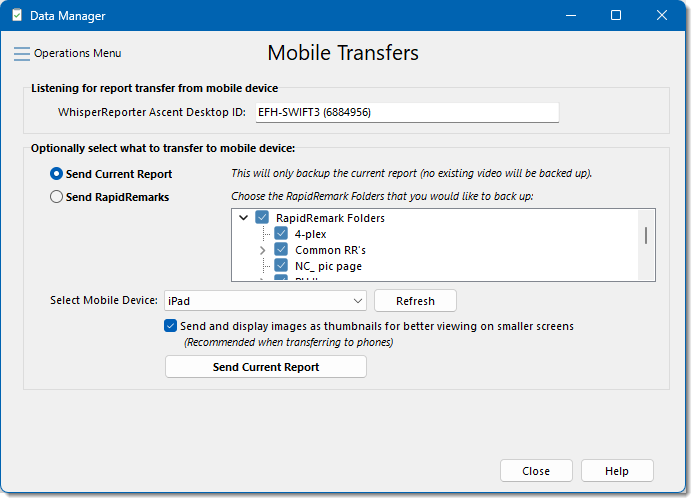
When this dialog is opened, it will start listening for an incoming report from any companion mobile app device, should a report be sent from one of them. Otherwise you have to option to either send the current report or a set of RapidRemarks over to the companion mobile app.
Before you can send to the companion mobile app, it has to be seen, as indicated in the Connected Mobile Devices list. If the mobile companion app is on the same network and in their respective Transfer tab, the device should show up within a few seconds (the device name will be the mobile device model with its IP address in brackets). If not, try clicking the [Refresh] button. Once a mobile device is seen, the [Send] button will be enabled (the button caption will change depending on what you have selected to send). All of the mobile devices listed will receive what is being sent. Note: For informational purposes only, ports used for communication are 54813 (UDP) and 54814 (TCP).
When sending a report to a mobile phone device having a relatively small screen, it is recommended that you select the option to Send and Display images as thumbnails due to the limited real estate on a phone. The existing images will be re-sized back to their original width when the report is received and restored back into Ascent and new images will be sized based on the default image preference settings. For devices such as Android tablets and iPads, you can probably unselect this option.
If Ascent sees that a report is being received from a mobile companion app, it will pop-up a confirmation dialog that a file has been received and whether or not you wish to restore the received file into Ascent. If you want to restore it, it will start up the usual Restore Reports dialog process. (note: the restore process can be restarted once it has begun without having to re-receive the file from the mobile app, provided you have not performed other Data Manager operations that might delete the received file or the restore file name was changed by another data operation).
See also: