|
<< Click to Display Table of Contents >> Checkbox Group Manager |
  
|
|
<< Click to Display Table of Contents >> Checkbox Group Manager |
  
|
The Checkbox Group Manager is used to create a set of topic level checkboxes which will typically be used for every topic. For example, in the Texas 7-3 report, each topic has four checkboxes for "Inspected", "Not Inspected", "Not Present" and "Deficient". By configuring a topic to use this group of checkboxes, you don't have to create individual comment templates that have the same set along with its topic caption for every topic. You can create the actual checkboxes in a single topic layout, and then use the Report View Manager to use a particular Checkbox Group for each topic that needs those checkboxes. Then, when entering your comments for a particular topic, you will have the topic level checkboxes in a blue shaded panel above the comment to check mark the applicable items:

Basically, the Checkbox Group Manager establishes a correlation between a topic's checkbox set and any topic checkboxes that were added in the layout. For example, if you had the following group set up in the Checkbox Group Manager:
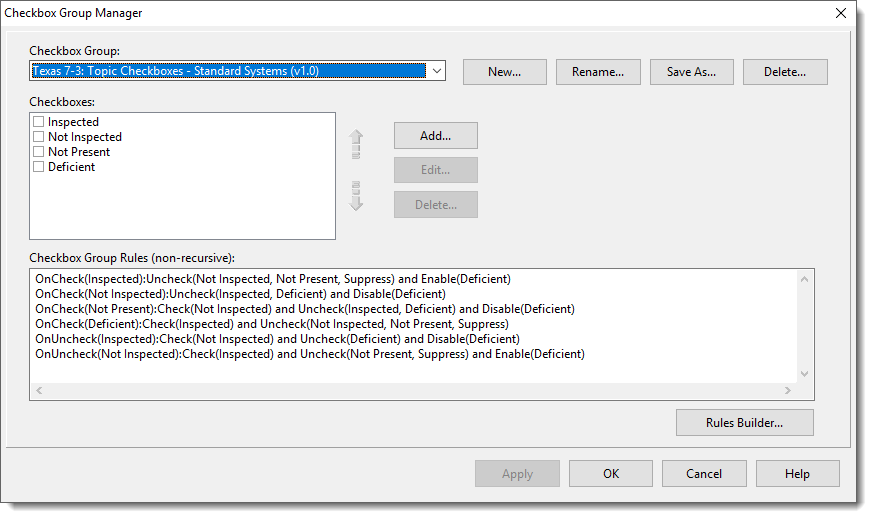
And you had the following topic layout: |
|
Then at report generation time, any topic that used the above layout and checkbox group, would have those checkboxes that appear in the layout checked from left to right and top to bottom, using the order as shown in the Checkbox group (and checked as they were in the editor |
|
Notes:
If you have fewer checkboxes in the layout than you have in the Checkbox Group, the extra checkboxes in the group will be skipped during report creation. However, you can make use of this "feature" by including a special checkbox that is used in the Print dialog to suppress certain topics if a particular checkbox is checked. For example, you could have an additional checkbox in the Checkbox Group, and call it something like "suppress". It will show up and be made available in the blue shaded panel above each topic comment editor, but will not be printed in the report since it is not represented in the topic layout. You can then use it in the Print dialog to suppress any topics that have the "suppress" checkbox checked.
|
|
If you have more checkboxes in the layout than you have in the Checkbox Group, those checkboxes will not be processed and will remain as set in the layout.
See also: