|
<< Click to Display Table of Contents >> Archive (backup/delete) one or more reports to a backup file |
  
|
|
<< Click to Display Table of Contents >> Archive (backup/delete) one or more reports to a backup file |
  
|
As time goes on, the database becomes cluttered with templates and reports. One way to remedy this is to archive them off.
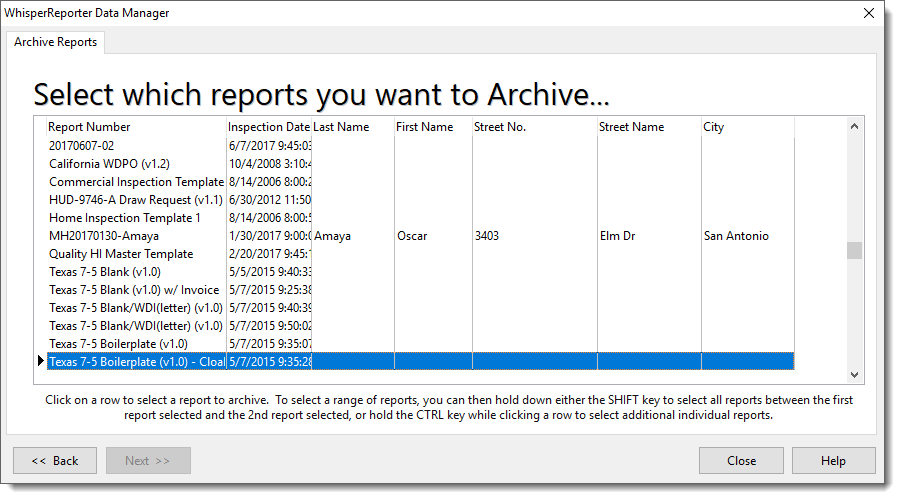
First select the report(s) you would like to archive off. Hold down the shift key to select several reports in a row. Hold down the ctrl key to select several reports that are not in sequence. Click [Next >>].
Use the browse button to navigate to where you would like to save the archived file. Give the file an appropriate name. Click [Next >>].
The summary screen will show telling you which files will be archived. Press [Archive] to begin the process. Once complete a message will come up letting you know the archive went successfully. You will notice that the report(s) you archived are no longer in your list when you browse for reports. If you need to reference an archived report, use the restore feature in the Data Manager and select the report you would like to restore. You will not need to restore the entire archive file to access one report.