|
<< Click to Display Table of Contents >> Report Number |
  
|
|
<< Click to Display Table of Contents >> Report Number |
  
|
The Report Numbering tab controls dynamic report numbering. When starting a new report, the report number will default to the pattern set up here. You will still be able to manually assign a report number or simply leave it as-is based on the settings provided here.
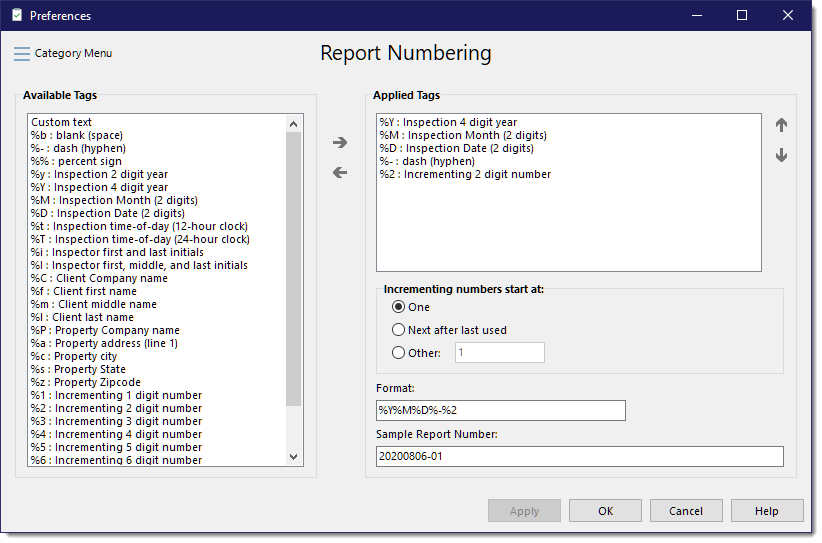
The report number is created by placing “tags” one after another to create a pattern that is converted into a report number.
To build your code:
1.Move tags from the “Available Tags” list to the “Tags Used…” list
2.Use the [Move Up] and [Move Down] arrow buttons on the far right to adjust the order of the tags as desired.
3.Check out the Sample report number field to see an example number created by the tags you’ve chosen.
In the example above we’ve used tags for Inspection Year, Month, and Date, a dash (hyphen) and a 2-digit incrementing number. The 2-digit number will reset each day. If we remove the "Inspection Date" tag, then the 2-digit number would reset each month.
Click [Apply] to save and continue with other Categories or [OK] to save and exit the Preferences dialog. To move to another Category, click the [Category Menu] button in the upper left corner of the dialog.