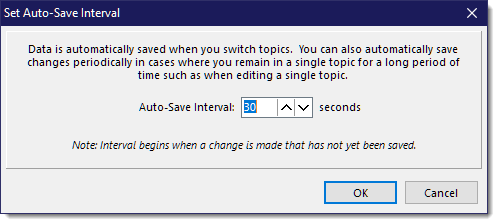|
<< Click to Display Table of Contents >> Report Navigation |
  
|
|
<< Click to Display Table of Contents >> Report Navigation |
  
|
By default, the report navigation sits on the left side of the program screen.
This pane can be made larger or smaller by moving the right edge to the left (smaller) or to the right (larger).
There are three parts to the navigation: •General Report Information •Report View •Work View (only available if a WorkView is defined for the report)
Each of these can be undocked from their default position by dragging their respective title bars to where you want them. They can also be unpinned which will collapse them down into a side tab that will auto-open when the mouse is moved to it or you tap or click on the tab. More information about layout manipulation is described in the Layouts chapter. |
|
WhisperReporter Ascent breaks the report up in to chapters, topics and subtopics.
•Chapter – Marked on the navigation by a folder icon. The page layout is defined by the Chapter, and all topics in the chapter will conform to its parent chapter layout.
•Topics – Topics are marked with page icons (blank white when unedited, little blue scribbles when modified, and contains a checkmark if marked as being complete). All of the report editing happens in topics. Each topic is separate from each other and can have headings defined in its layout to help separate one topic from another.
•Subtopics - Subtopics are much like topics, but do not have their own set of topic checkboxes. They are typically used in navigation to better break up a long narrative by splitting a topic into distinct sections without having to creat multiple topics that are very similar.
To navigate between topics, simply click on the topic title. You can also click on toolbar buttons directly above the navigation tree to move around the report:
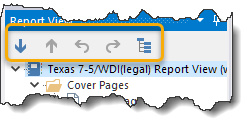
The button functionality in order shown above:
•Down Arrow: Move to Next Topic
•Up Arrow: Move to Previous Topic
•Undo Arrow: Go back to previously accessed topic
•Redo Arrow: Go forward to previously accessed topic
•Expand/Collapse Tree: Expand or Collapse all nodes (depressed indicates the tree toggle state is in the expanded state). If you have subtopics, the first time you tap this button to expand, it will expand only chapters to show topics. Tapping a second time will then expand the topics to show the subtopics, and then the third tap will collapse the tree. If you do not use subtopics, then the second tap will collapse the tree.
Please note that the program automatically saves changes when you click on a different topic. You can also configure to have WhisperReporter Ascent Auto Save at a set interval once a change is noted. To toggle AutoSave on or off, select the AutoSave option under the File menu. If not enabled the option will say "Enable AutoSave", and if already enabled it will say "AutoSave Enabled". When enabling AutoSave, it will prompt you for the interval: