|
<< Click to Display Table of Contents >> Report Generation Options |
  
|
|
<< Click to Display Table of Contents >> Report Generation Options |
  
|
Here you can configure various options when generating a report.
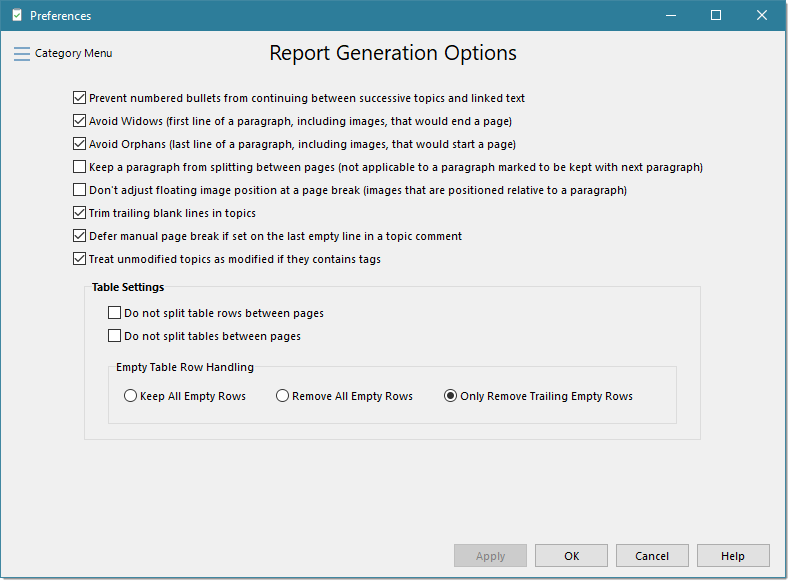
Prevent numbered bullets from continuing between successive topics and linked text
When checked, if topic 1 contains a numbered list of 1-6, then a numbered list on topic 2 will start back at one. If unchecked, the numbered list on topic 2 would begin with 7.
Avoid Widows
When checked, if the first line of a new paragraph is the last line on a page, the line will be forced on to the next page so that the page will not end with just the first line of a paragraph. This setting is ignored if the option Keep a paragraph from splitting between pages is set.
Avoid Orphans
When checked, if the last line of a paragraph is the first line of a new page, the software will force at least one more line from the paragraph to join the last line on the second page. So there will be at least the last two lines on the second page instead of just one. This setting is ignored if the option Keep a paragraph from splitting between pages is set.
Keep a paragraph from splitting between pages
When checked, if a paragraph won't fit entirely on the page, it will be moved to the next page. This setting does not apply to paragraphs that are marked to be kept with the next paragraph because, for technical reasons, both settings cannot be assigned to the same paragraph at the same time. This setting is similar to the Avoid Widows/Orphans settings, but on a grander scale, and takes precedence over those two settings.
Don't adjust floating image position at page break
If a floating image (an image pinned relative to the start of a paragraph) will be split between two pages, the system will automatically adjust the image, which may cause unwanted formatting changes. When checked, the system will not make these automatic changes which could cause the image to get cut off at the page break, but you will be able to determine where the image lies by using a manual page break to send the image and its associated paragraph down to the next page.
Trim trailing blank lines in topics
When checked any blank lines added after the last paragraph of a page will be removed. Page breaks should be used to send the content of the next topic to a new page rather than a series of blank lines. If you normally use blank lines to send the contents of the next topic to a new page, then you will want to uncheck this option.
Defer manual page break if set on the last empty line in a topic comment
This can prevent a double page break if you add a manual page break at the end of a topic and the start of a new topic would cause a page break of its own.
Treat unmodified topics as modified if they contains tags
Tags are used to insert data automatically rather than something you might enter manually. Because of this, a tag being resolved can be considered a process of modifying a topic. By default, this is enabled; however, there may be cases where your template has tags but you still want it to automatically suppress a topic if you have not manually modified it. If that is the case, uncheck this option and If there are still topics that you never want to be automatically suppressed, consider using the "Prevent Auto Suppression in Report" option using the ReportView Manager for those specific topics.
Remove EXIF data from JPG images added to the PDF report
This can help reduce the PDF file size by removing EXIF data contain in JPG image files which is typically not useful when added to the PDF file. EXIF data can contain information about how the image was taken, including the camera used, camera settings, orientation, latitude and longitude, time taken, etc. (the EXIF data will not be removed from the image in the database). Depending on the number of images being added to the PDF report, this option could slow down the report generation by a few seconds (300 images might add about 3 or 4 seconds, depending on the speed of your computer).
Table Settings
These setting are also duplicated in the Tables page.
Do not split table rows between pages
When checked, if there is a large table row that might normally be split between two pages, the entire row will be forced down onto the second page.
Do not split tables between pages
When checked, if there is a large table that might normally be split between two pages, the entire table will be forced down onto the second page.
Empty Table Row Handling
You can have WhisperReporter Ascent automatically remove empty table rows. This is useful if you create a template with predefined tables with multiple empty rows but then do not fill in the cells of any particular row during an inspection, saving you the trouble of deleting those rows at the end of that inspection.