|
<< Click to Display Table of Contents >> NxtInspekt Upload |
  
|
|
<< Click to Display Table of Contents >> NxtInspekt Upload |
  
|
After a PDF report is created you have the opportunity to upload the report to NxtInspekt:
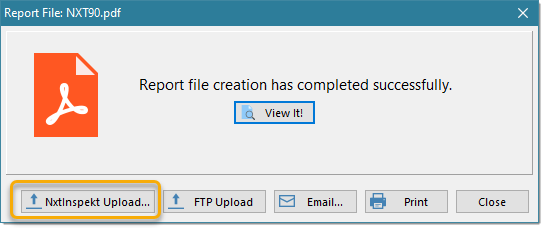
Clicking the [NxtInspekt Upload...] button will present this dialog:
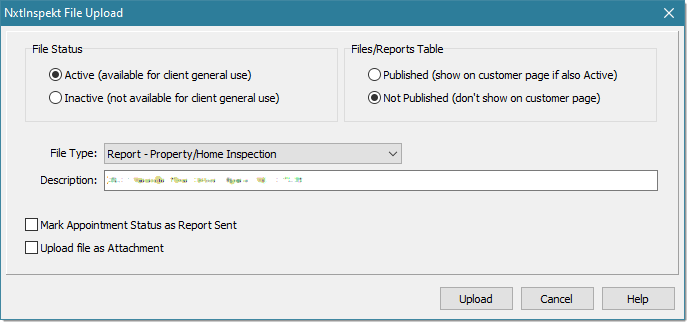
Upload options include:
•File Status
From NxtInspekt: "A file needs to be active to be used in the NXT system. If 'inactive', it will not show up on your customer facing page. You may want to keep a report for future review but not have it available for your clients general use. Mark this type of file 'inactive'."
•Files/Reports Table
From NxtInspekt: "Setting a file to 'Published' (when also active) will allow that file to show on your customer facing report page. If not published or 'inactive' it will not be shown to your client"
•File Type
Choose the type of the file being uploaded. The list is populated from NxtInspekt and will use the last type chosen (by default, an inspection report upload will default to "Report - Property/Home Inspection" and an automatic attachment upload, such as a Summary Report, will default to "Report - Summary".
•Description
Describe what the file contains. For an inspection report it defaults to the full property address.
•Mark Appointment Status as Report Sent
Choosing this option will invoke events on NxtInspekt related to this status being set, such as emailing the client.
•Upload file as Attachment
If the file being uploaded is related to the main inspection report, you may want to upload it as an attachment, such as a separate Summary Report. This option will be automatically set if it is a Summary Report or is not a PDF file.
Click the [Upload] button to start the upload process.
See also: