|
<< Click to Display Table of Contents >> iGO Keystone Upload |
  
|
|
<< Click to Display Table of Contents >> iGO Keystone Upload |
  
|
After a PDF report is created you have the opportunity to upload the report to InspectionGo Keystone.
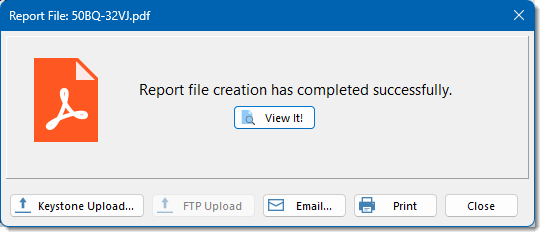
Clicking the [Keystone Upload...] button will present the following dialog:
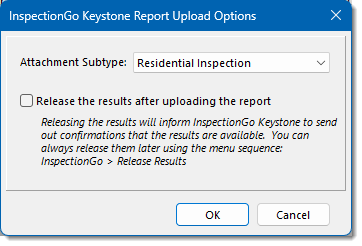
The default Attachment Subtype used for the report upload to iGO Keystone will be the same as your last selection. iGO Keystone keeps all of your uploaded reports which can cause duplicates if the Attachment Subtype is the same (you would have to go onto the iGO Keystone portal to delete the older duplicates). If you have the situation where you upload multiple reports, such as Residential Inspection and Radon reports separately, be sure to select a different report type for each so that iGO Keystone will list them under the correct Attachment Subtype for you and the client.
You can also select to Release the results at the same time you upload the report. Releasing results will inform iGO Keystone to send out confirmations to various contacts that the results are available. You can also release the results later using the menu sequence: InspectionGo > Release Results. If the order has be Signed and Paid, the Mark the order as Complete checkbox will be automatically checked, otherwise it will not be checked. Generally, the order should only be marked as Complete if the order has been Signed and Paid, but you have the option to ignore those iGO Keystone recommendations. You can also mark the order as Complete later using either the menu sequence InspectionGo > Complete Order, using the iGO Keystone order list from the menu sequence InspectionGo > Keystone Order Lookup, or when attempting to create a new report from an iGO Keystone order.
Clicking [OK] will then begin the upload process.
See also: