|
<< Click to Display Table of Contents >> Database Maintenance |
  
|
|
<< Click to Display Table of Contents >> Database Maintenance |
  
|
The Database Statistics and Maintenance item under the File menu is designed to help control database bloat (old and/or temporary data) in order to free up space that can be re-used and to help prevent the database from getting too large to manage (such as performing backups). When launched, you will get the following dialog:
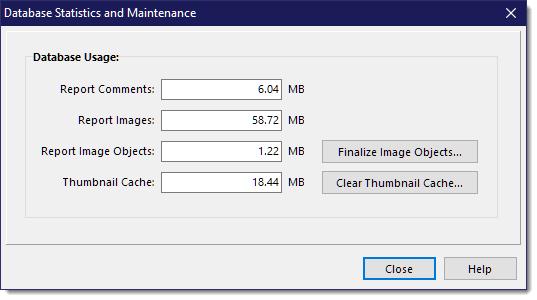
It displays the items that best represents most of the data usage in your database:
Report Comments
This is the total space used for all your comments in all your reports. If you would like to reduce the data used by your report comments, consider archiving older reports or starting a new alternate database using the Database Selection feature.
Report Images
This is the space used by all your images in all of your reports (this does not include the space used by the image objects). If you would like to reduce the data used by these images, consider deleting unused images when finished with a report. You can also reduce the size by archiving older reports or starting a new alternate database using the Database Selection feature.
Report Image Objects
Whenever you edit an image, we keep both the viewable image containing all the annotations merged into an image file as well as a copy of the original imported image and all of the annotation objects, such as lines, circles, etc, that you added to that image so that you can re-edit the image and move or delete these annotation objects. This means that for every edited image, it is taking up at least twice the space it needs even when you are totally finished editing an image.
By pressing the [Finalize Image Objects...] button, you will be prompted to confirm before the process takes place. By performing this process you can eliminate all of these image objects to free up a significant amount of space for re-use. When an image is finalized, all that remains is the visible image you see in your report. You can still edit the image again, however any previous annotations are now permanently part of the image and you can only add new annotations. If you decide to go ahead this operation, it will only finalize images that you have not modified in the last 30 days. Any images edited more recently will retain the annotations for editing because it assumes you might still be working on those reports containing those images. Note: When you lock a report, you are given the option to "finalize" your images, which performs this same operation but only on that single report.
Thumbnail Cache
The thumbnail cache is used to speed up report loading so that it does not have to recreate thumbnails for every image available for a report (thumbnails are used in the image panels for quick insertion of the real image into a report). However, thumbnails are something else you can eliminate periodically because thumbnails will be recreated if they are not found. Why keep thumbnails of images in reports you may have done six months ago that you might never open again? If you do need to go back to those reports, it only takes a few seconds to recreate the thumbnails automatically anyway.
By pressing the [Clear Thumbnail Cache...] button, you will be prompted to confirm before the process will take place. If you have a report open, it will not delete the thumbnail cache for that report, but will clear the cache for all other reports. If no report is open, it will clear the whole thumbnail cache.
Again, opening a existing report after its thumbnail cache has been cleared will only take a few seconds longer and only for the first time it is opened where it has to recreate the thumbnail cache. The time it takes will depend on how many images are assigned to the report. But 300 images should take less than 10 seconds (depending on the speed of your PC of course).