|
<< Click to Display Table of Contents >> Archive (backup/delete) |
  
|
|
<< Click to Display Table of Contents >> Archive (backup/delete) |
  
|
As time goes on, the database becomes cluttered with templates and reports. One way to remedy this is to archive them off.
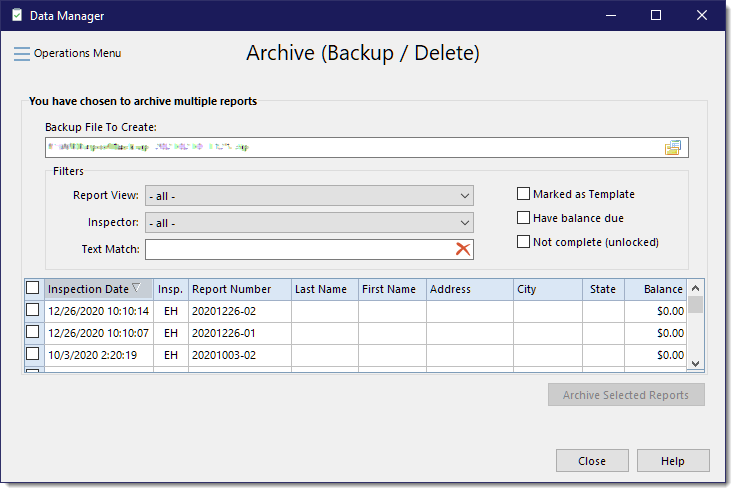
Use the browse button to the far right of the "Backup File To Create:" entry if the default path is not acceptable and navigate to where you would like to save the archived file. Give the file an appropriate name if the default is also not acceptable.
Then select the report(s) you would like to archive by toggling the checkbox for specific rows or by holding down the Ctrl key and clicking on each row you want to select. You can also click the checkbox in the heading row to select all or none. To select a range of reports that are in a sequence, click on the first row in a sequence then hold down the shift key to select the ending report.
When ready, click the [Archive Selected Reports] button. Archiving is a two step process: Backup then Delete. At the end of the Backup process, it will confirm whether or not you want to continue with the Delete process. The prompt acts as a fail safe should the backup have failed for some reason, such as a disk space full error.