|
<< Click to Display Table of Contents >> Change Character |
  
|
|
<< Click to Display Table of Contents >> Change Character |
  
|
There may be times where you want to change a special character throughout a report or set of RapidRemarks, like changing the a comment checkbox character. While changing the comment checkbox characters can be set up in the Checkboxes Preferences, it will only apply to comment checkboxes going forward. Use can use this option in the formatting wizard to change individual characters or symbols.
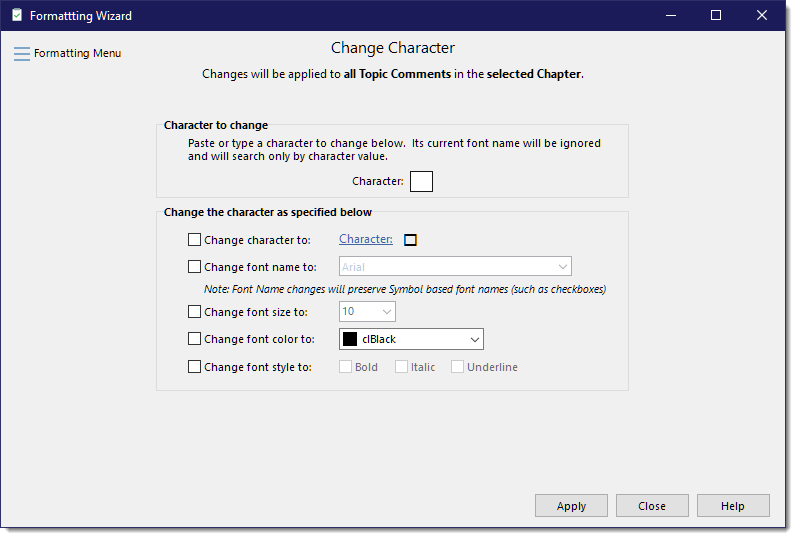
If you know the character you want to change, you first select that character in a topic comment and copy it to the clipboard (Ctrl+C). Then you select the report, chapter, topic or RapidRemark folder that you want the formatting wizard to process. Select the "Change Character" tab, and paste that character into the "Character" field (Ctrl+V).
You can then select the character, font and other attributes to apply to the new character. Then click the [Apply] button to process the change.