|
<< Click to Display Table of Contents >> Tables |
  
|
|
<< Click to Display Table of Contents >> Tables |
  
|
Various settings can be applied to tables relating to the editor and during report generation:
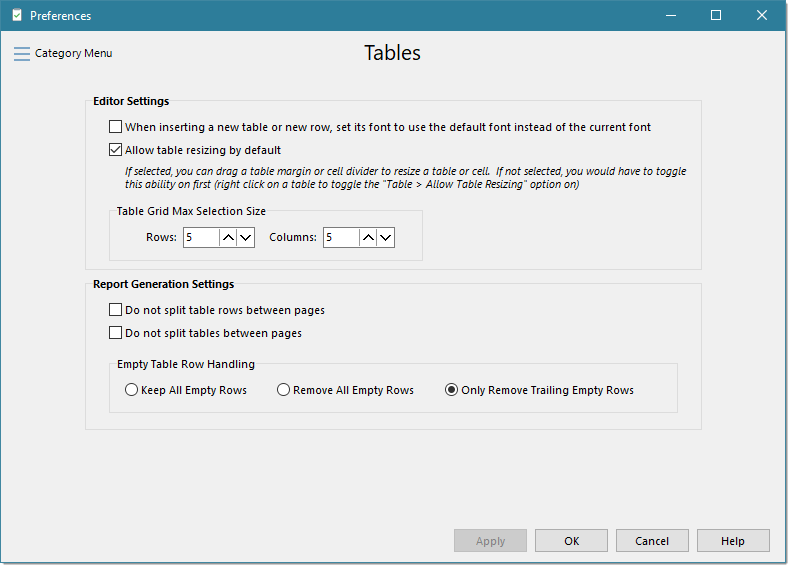
Editor Settings
When insert a new table or new row, set its font to use the default font instead of the current font
By default, newly added tables take on the current font to maintain continuity, new rows can take on the font of the first character in the adjacent row. However, this can sometimes produce undesirable results when adding a new table or row. By selecting this option, new tables and new rows will always take on the font and size as configured under the Fonts preferences for Topic Narratives.
Allow table resizing by default
This setting determines if you can resize table and cell sizes without having to enable resizing per table. When checked you can resize any table row or column by grabbing the border. Otherwise you right click anywhere in the table and select “Allow table Resizing”. In most cases you will want to leave this option in its default, checked, state, but if you want to eliminate accidental resizing then unselect this option.
Table Grid Max Selection Size
When using the editor toolbar to create a new table, you are presented with a pop-up grid to quickly select the number of table rows and columns. You can define the default maximum allowed rows and columns using this setting. Rows and columns can be added at any time, but this can make the quick selection easier to use. If you know you will never use more than four columns in a table, why show more than that in the pop-up grid?
Report Generation Settings
These setting are also duplicated in the Report Generation Options page.
Do not split table rows between pages
When checked, if there is a large table row that might normally be split between two pages, the entire row will be forced down onto the second page.
Do not split tables between pages
When checked, if there is a large table that might normally be split between two pages, the entire table will be forced down onto the second page.
Empty Table Row Handling
You can have WhisperReporter Ascent automatically remove empty table rows. This is useful if you create a template with predefined tables with multiple empty rows but then do not fill in the cells of any particular row during an inspection, saving you the trouble of deleting those rows at the end of that inspection.