|
<< Click to Display Table of Contents >> Table of Contents |
  
|
|
<< Click to Display Table of Contents >> Table of Contents |
  
|
A table of contents can be generated as part of your report. You add specific tags to place the TOC where you want to have it in the report (see Writing the Report > Table of Contents). By default, it uses logical page numbering rather than physical page numbering. Logical page numbering can be different from physical page numbering if you have more than one root chapter (a root chapter is a chapter with no parent chapter and causes page numbering to restart for each root chapter). You can choose the type of page numbering here, and can be set for all reports or reports that use a specific ReportView.
Chapter Attributes
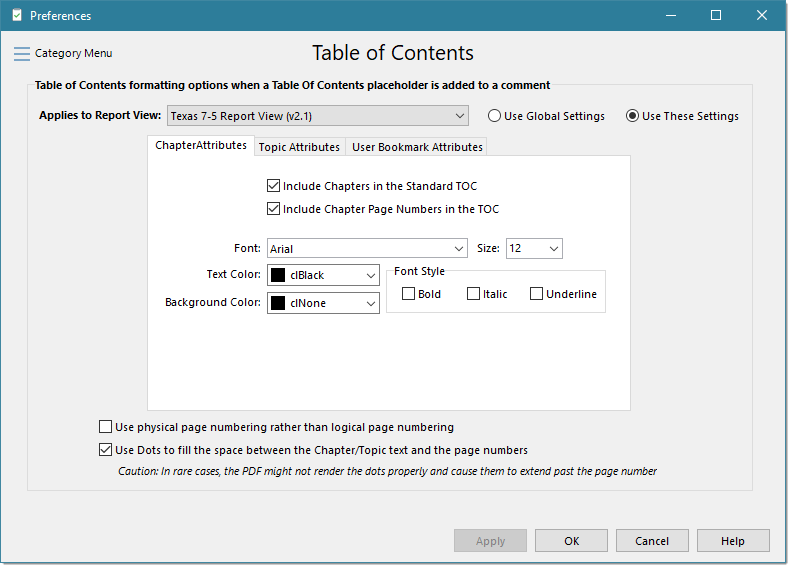
The Chapter Attributes section controls the chapter headers in the table of contents. You can automatically exclude the chapter headers or remove the page numbers for them on the right-hand side. You can also change the fond size, color, and style, as well as add a background color to the header text.
Topic Attributes
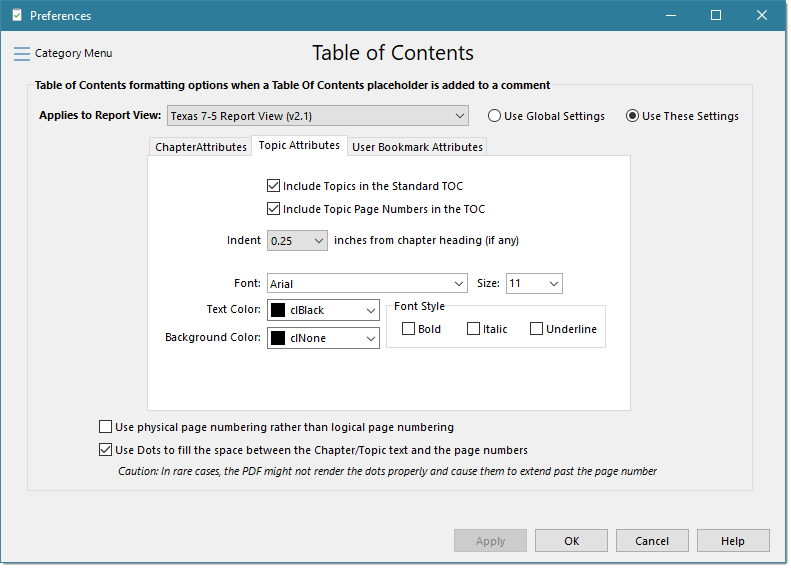
Like chapters, topics can be omitted or their text modified. The description above for chapters applies to topics as well. The Indent setting determines how topics (individual sections of the report) are indented on the Table of Contents. By default, the entire table of contents is left justified, however you may decide that you like the topics to be indented. Simply select the Indent amount to be applied from its drop-down. This indent is relative to its exiting parent heading, if any.
User Bookmark Attributes
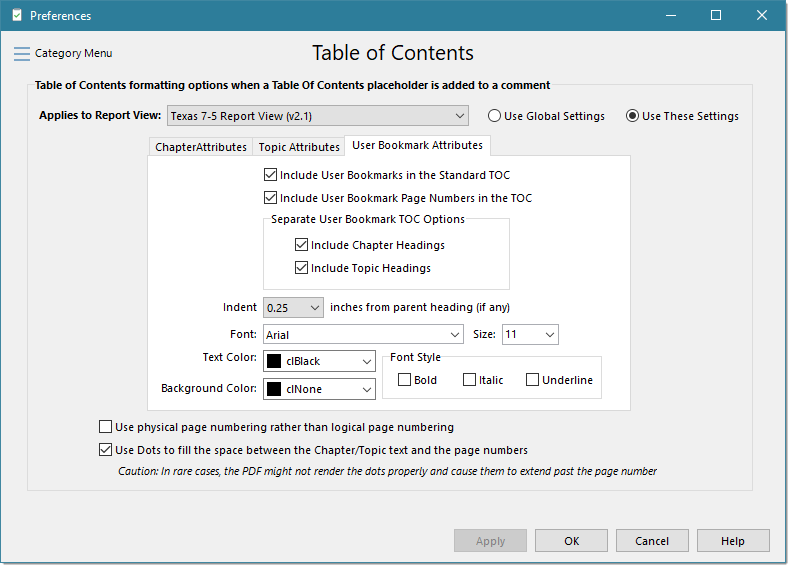
Like Chapters and Topics, User Bookmarks can be omitted or their text modified. They can be included in the Standard Table of Contents, and/or included exclusively in their own separate User Bookmark Table of Contents. The description above for chapters and topics applies to User Bookmarks as well.
See also: