|
<< Click to Display Table of Contents >> Database Selection |
  
|
|
<< Click to Display Table of Contents >> Database Selection |
  
|
Normally you would not need to do anything concerning the selection of a database. However, it can be useful to maintain alternate databases based on monthly, quarterly or yearly reports to keep the database a reasonable size when backing up the database. You also use this to connect into a shared server database.
To invoke the Database Selection dialog, use the menu sequence File > Database Selection which brings up the following dialog:
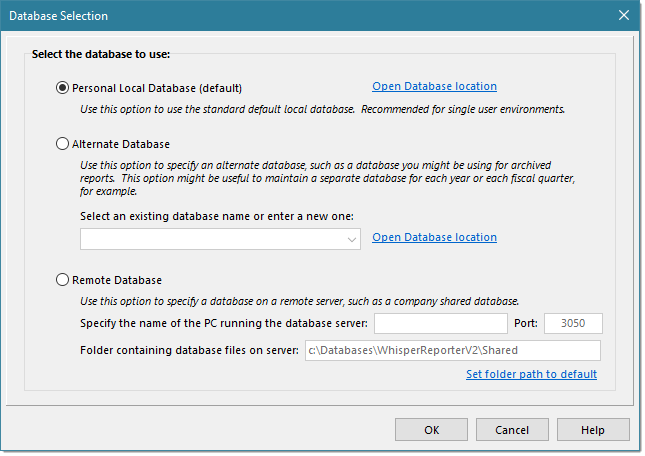
Personal Local Database
This selects the default out-of-the-box local database which is typically used in single user environments. If using this selection, it is recommended that you periodically archive older reports to keep the database a reasonable size. You could also use the Alternate Database approach to keep the database a reasonable size. You can click the Open Database location link to automatically launch the Windows File Explorer and position to the folder containing the database files. Any alternate databases you may have created will be indicated by subfolders included in that directory.
Alternate Database
One method of keeping a database a reasonable size is to create multiple databases using alternate databases. One example might be to keep reports on separate databases based on a period of time such as by month, quarter or year. You can also use alternate databases in test environments without fear of losing any data. To setup an alternate database, first select this option and enter a new alternate database name or select an existing one from the dropdown (if any), then click [OK].
By default, all alternate databases are created as subfolders to the Personal Local Database. If you wish to place a new alternate database in another location such as on a different drive, you can select a new or existing Base folder under which all new alternate databases will reside. You can either enter the path directly or click on the icon in the far right of the Base Folder input area to browse to and/or create a new base folder. Multiple Base Folders can created, and selected at anytime. When selecting an existing Base Folder, it will populate the database name dropdown with the various alternate database subfolders found under that base folder, if any.
Caution: Do not place an alternate database on a shared cloud drive, such as OneDrive, Dropbox or Google Drive. These drives are periodically synchronized with the cloud. And if others are also using that shared database in the cloud, you could lose data or the database could become corrupted due to the randomness of the cloud synchronization. If you need to share a database, you should incorporate the Remote Database (see below)
If the alternate database entered does not currently exist or if it doesn't contain any database files, you will be prompted with the following dialog:
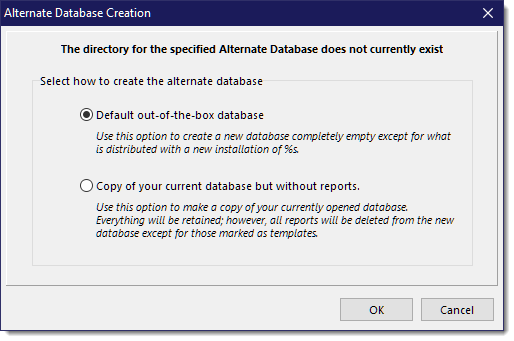
The choices are:
•Default out-of-the-box database - This creates a new database just as if it was a new install of WhisperReporter Ascent. It will not contain any of your current data (no reports, no RapidRemarks, etc).
•Copy of your current database but without reports - This copies your current database as-is but then deletes all reports, keeping only those reports that are marked as templates. This does not reduce the database footprint, but does mark the space used previously as available for re-use, thereby preventing the database from growing in size (at least initially).
Remote Database
If you are in an office environment that requires a share database, you can select the PC that hosts the database server. To install the server, use our separate installer that will install the Firebird3 database server and a set of empty database files that will be shared. If you want to use an existing set of database files, you can copy and overwrite the files installed with those files (provided no one is using the shared database at the time). Once everything is installed as desired you can direct WhisperReporter Ascent to access this shared database on the server by entering the information described below.
•Specify the name of the PC running the database server
This is the name or IP Address of the Windows PC where the Firebird3 database server was installed. If you are using WhisperReporter Ascent on the same PC as the server and wish to access the local shared database, you should specify localhost as the database server name instead of the PC name for improved performance.
•Port
This is the TCP/IP port that the server is listening on (the Firebird3 Database Server defaults to 3050). If this conflicts with other services still being used, such as the Firebird2 server used by WhisperReporter Version 1's Firebird Enterprise edition, then you should change this port number both here and for the Firebird3 server (they must match). This port must also be opened up in any firewall you are using. Please refer to the next section on Database Server Configuration for more information.
•Folder containing database files on server
This is the path to the folder that contains the database files on the server specified above (relative to the server itself). If you used the default settings during installation, the database files will be installed into C:\Databases\WhisperReporterV2\Shared. If not, then specify the actual folder accordingly.
Notes:
•Reinstalling the server will not affect your existing database files and will only install them if they don't exist, such as installing to a new folder for sharing multiple databases. However, the Firebird server will be stopped and then reinstalled or updated so it is highly recommended that no one is accessing any shared databases during the reinstall.
•Uninstalling the server will not uninstall the database files for safety reasons and so you would have to manually delete those files. To uninstall the server itself, you will want to uninstall "Firebird xxx" where xxx is the version installed, for example uninstall "Firebird 3.0.7.33374 (x64)" using either the Windows Control Panel or by using Windows Settings > Apps & Features.
Contact us for more information or assistance in setting up a remote database server.