|
<< Click to Display Table of Contents >> Capturing Video |
  
|
|
<< Click to Display Table of Contents >> Capturing Video |
  
|
You can capture video from your PC's webcam directly into WhisperReporter Ascent. To do this, first place the caret in the topic where you want to insert the captured video. Then click on the Capture Video button ![]() on the editor toolbar. This will launch the Video Capture tool and looks like this:
on the editor toolbar. This will launch the Video Capture tool and looks like this:
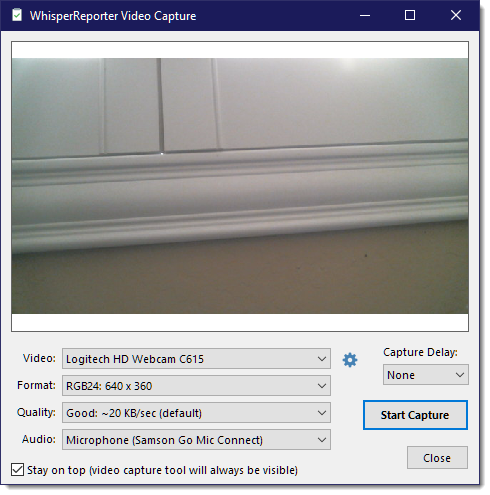
The options are:
•Video - Camera selection
•Format - Selects the color format and video dimension to capture
•Quality - Selects the quality of the video capture. This is an approximate size and depends on many factors such as format selected and video movement.
•Audio - Audio device selection
When you are satisfied with the selected options, click the [Start Capture] button (caption will change to [Stop Capture]. If you had specified a delay, capture will not start until the delay period has completed. When you want to finish the video capture, click the [Stop Capture] button which will begin the compression phase and insert the video at the caret location in the report.
You can then either close the form or leave it open if you think you will be capturing another video in the short term. You can close the form using either the [Close] button on the form or clicking the Capture Video button ![]() again on the editor toolbar.
again on the editor toolbar.