|
<< Click to Display Table of Contents >> |
  
|
|
<< Click to Display Table of Contents >> |
  
|
After creating a PDF you have the option to email the PDF as an attachment right from WhisperReporter. In this tab you can set default subject line and default body for the email.
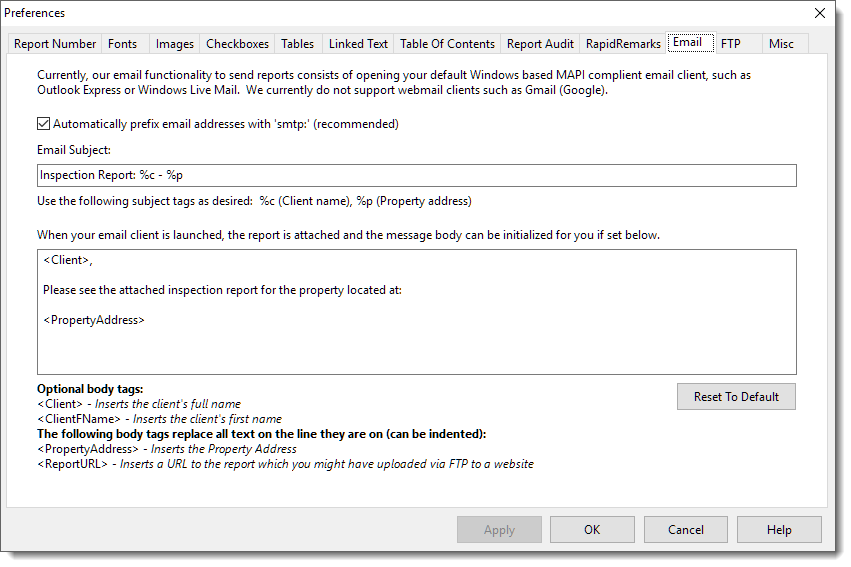
Email Address Prefix – This option is recommended because the “To” email address can be client address as typed into the Client Details tab in General Report Information. When checked, this setting will facilitate better translation of that field to an email address.
Email Subject – Here you can specify the default subject of the email. There are two tags, %c and %p that you can use to pull in the client name and property address. The subject can be modified per email before sending an email.
Email Body – In this open field you can create a default body or body template. Again you can use tags to bring in client name and property address. Those tags in this case are <Client> and <PropertyAddress>. The body can be modified in your email program before sending.
Reset to Default – Use this button reset all back to their defaults.
Note: By default WhisperReporter will attempt to use the default MAPI email client installed. Sometimes configuring the default email application can be problematic in Windows where it might invoke the correct one for one application but not others. You can alternately configure WhisperReporter to use a specific installed email client if the default one is not properly invoked. Use the following menu sequence to select the installed email client to use:
Setup > Select Email Client > installed email client you want to use