|
<< Click to Display Table of Contents >> Editing a new or existing RapidRemark View |
  
|
|
<< Click to Display Table of Contents >> Editing a new or existing RapidRemark View |
  
|
Open the RapidRemark View Manager.
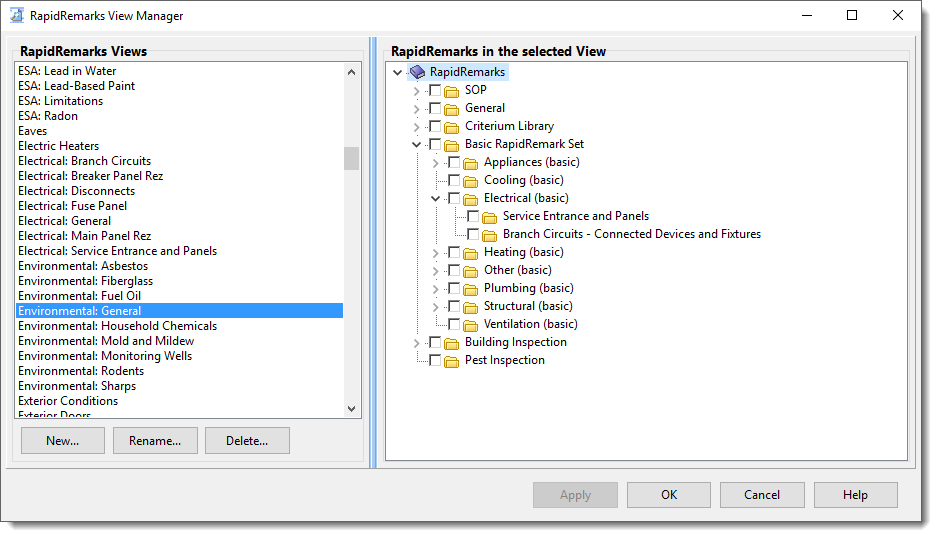
1.Use the navigator in the left pane to find the view you would like to modify.
2.Use the right pane to select or unselect the desired folders. Use the small triangles to expand or collapse folders. Expanding a folder will show its subfolders (if any).
3.Once you are satisfied with your edits, click [Apply] to save the changes and/or [OK] to save and close out of the RapidRemark View manager. Any new RapidRemarks you added to the RapidRemark View are now available when editing a report. If you would like to link the view to a different or a second topic, go on to Linking RapidRemark Views to Topics. If not, close out of the Report View Manager to return to the main WhisperReporter Screen.