|
<< Click to Display Table of Contents >> Creating a new RapidRemark View |
  
|
|
<< Click to Display Table of Contents >> Creating a new RapidRemark View |
  
|
Open the RapidRemark View Manager one of four ways:
•In the Report View Manager, click the magnifying glass under the heading “RapidRemark View”.
•Open the RapidRemarks View manager by clicking Tools > RapidRemarks View Manager.
•Right-click the RapidRemarks panel, and select RapidRemark View Manager
•Use the keyboard combo [Shift + F4].
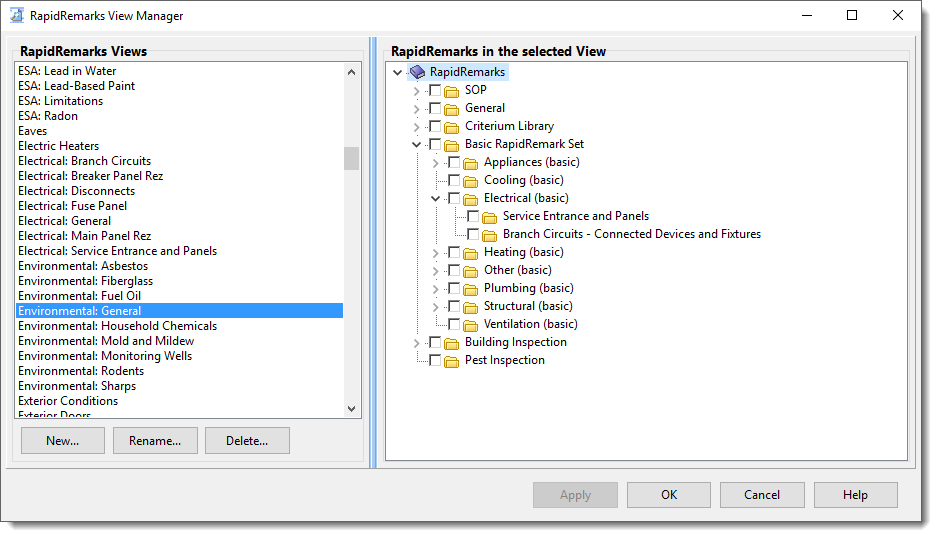
1.Click [New…].
2.Give the view a name.
3.Use the checkboxes in the right pane to populate your view with specific RapidRemark folders. Use the small triangle to expand or compress a folder. Expanding a folder will show the contents within it.
4.Once you have selected all of your folders, click [Apply] to save the view and/or [OK] to save and close the RapidRemark View Manager. Now you are ready to link your new view with report topics. Continue to Linking RapidRemarks Views to Topics.