|
<< Click to Display Table of Contents >> RapidRemark AutoPaste |
  
|
|
<< Click to Display Table of Contents >> RapidRemark AutoPaste |
  
|
There is an auto-paste feature built into the system. The auto-paste allows you type in keywords or a phrase and find RapidRemarks that contain those keywords or phrase. There are several ways to use this feature. In each case, F2 does a local topic related RapidRemark search and Shift-F2 does a global RapidRemark search. The F2 key can be invoked by the RapidRemark toolbar Auto-Paste button, or by the [Func] / [F2] / [Shift-F2] button on the Tablet Personality's toolbar located below the comment area.
•Type all or part of a keyword, then hit one of the F2 / Shift-F2 options mentioned above.
•First hit one of the F2 / Shift-F2 options mentioned above when not at the end of a word. This pops up a dialog where you can then type in all or part of one or more keywords or a phrase into the pop up dialog and click OK.
The RapidRemarks that contain the keyword(s) or phrase in their title will display on the screen. If there is more than one RapidRemark that applies, you can toggle between them with your keyboard arrow keys. Highlight the RapidRemark you would like to insert and hit enter on your keyboard or double-click the RapidRemark to insert it into the report.
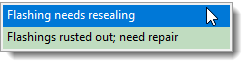
See also: