|
<< Click to Display Table of Contents >> Images |
  
|
|
<< Click to Display Table of Contents >> Images |
  
|
With WhisperReporter, images are loaded into the software either in bulk or one-at-a-time. The software automatically resizes and resamples the images so they take up less virtual space. This keeps the size of the database and individual reports down.
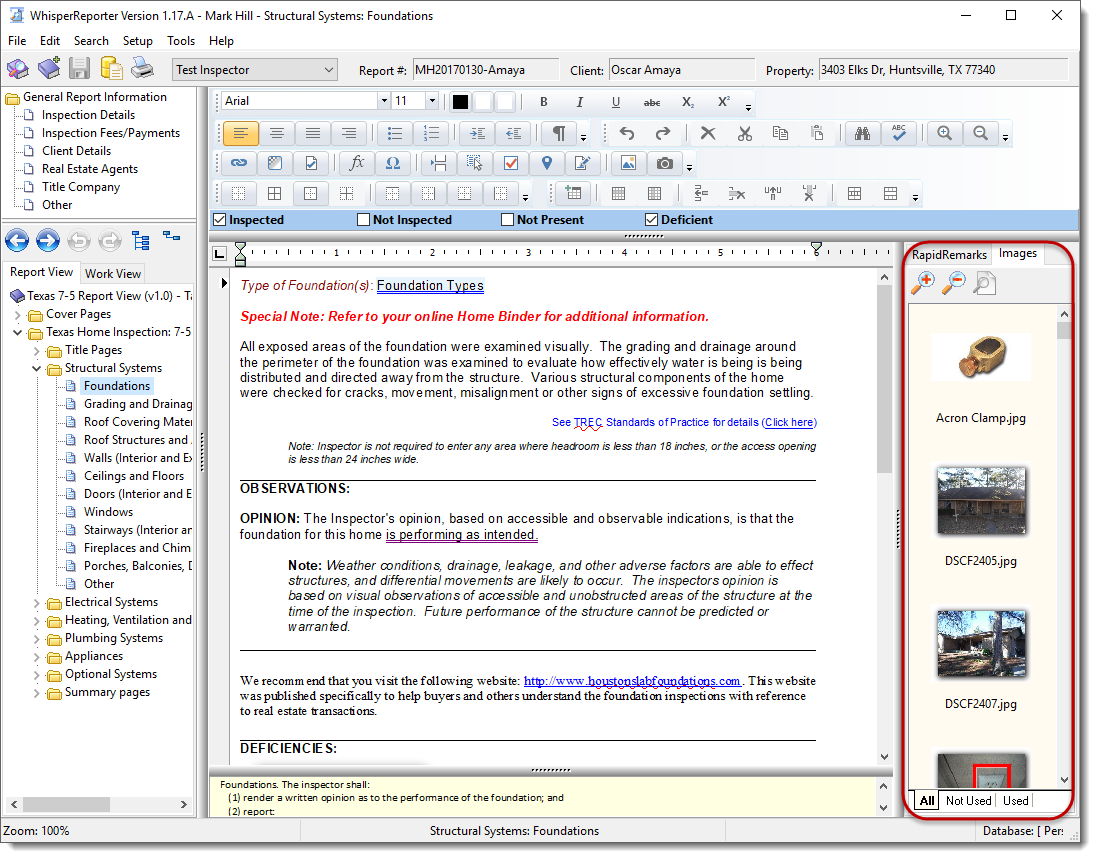
The Images Library can be accessed by clicking the “Images” tab on the right-hand panel. The panel can be made larger or smaller by moving the left edge to the left (larger) or to the right (smaller). It can also be hidden completely by clicking on the left edge. You’ll also notice when the Images tab is accessed, there are 3 tabs at the bottom of the pane, All, Not Used and Used. These bottom tabs allow you to keep track of the images you’ve used in your report.
If you right-click the image panel, you can select to view the image list as thumbnails (default) or as just file names by toggling the "View as Thumbnails" menu item. When viewing as just filenames, it might help to open up the image viewer by right-clicking on one of the file names and selecting "View Image". this will open up a separate image viewer. If the "Auto Close" checkbox is not checked, then the image viewer will stay open and update as you select different images.
See also: