|
<< Click to Display Table of Contents >> New ReportView from XML Template |
  
|
|
<< Click to Display Table of Contents >> New ReportView from XML Template |
  
|
After choosing to create a new Report View from a XML Template and specifying a the XML file (Creating a new RapidRemark View), you are presented with this dialog:
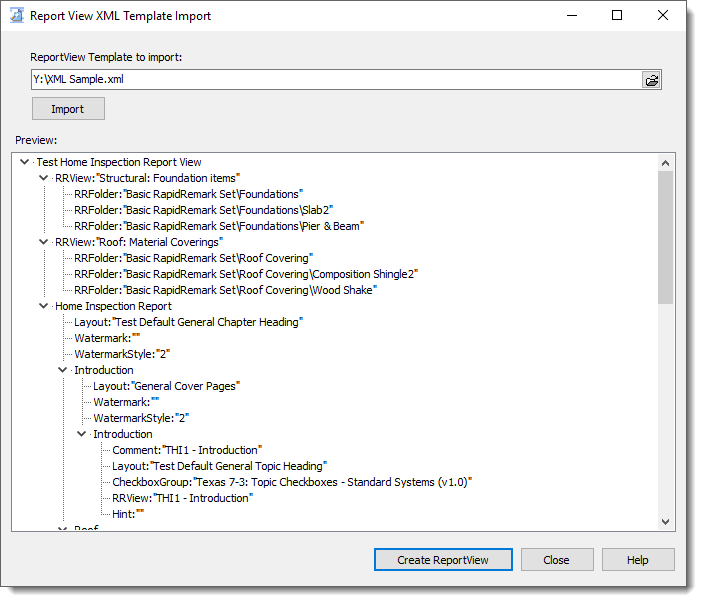
The template chosen on the New Report View dialog will be open and loaded. You have the option of specifying a different one within this dialog followed by clicking the [Import] button. Once you have reviewed the imported XML file in the Preview window and it all looks good, click the [Create ReportView] button to generate a new Report View from that XML template. This process will create a new one potentially having the same name as an existing one since it will not overwrite nor warn you if one exists having the same name.
An example of a Report View XML template is shown below:
<?xml version="1.0" encoding="utf-8"?> <reportView name="Test Home Inspection Report View"> <prefix text="THI1 - " /> <chapterDefaults layout="Test Default General Chapter Heading" watermark="" watermarkStyle="2" /> <topicDefaults layout="Test Default General Topic Heading" checkboxGroup="Texas 7-3: Topic Checkboxes - Standard Systems (v1.0)" rrView="" hint="" /> <subtopicDefaults layout="" rrView="" hint="" /> <rrView name="Structural: Foundation items"> <rrFolder name="Basic RapidRemark Set\Foundations" /> <rrFolder name="Basic RapidRemark Set\Foundations\Slab2" /> <rrFolder name="Basic RapidRemark Set\Foundations\Pier & Beam" /> </rrView> <rrView name="Roof: Material Coverings"> <rrFolder name="Basic RapidRemark Set\Roof Covering" /> <rrFolder name="Basic RapidRemark Set\Roof Covering\Composition Shingle2" /> <rrFolder name="Basic RapidRemark Set\Roof Covering\Wood Shake" /> </rrView> <chapter caption="Home Inspection Report"> <chapter caption="Introduction" layout="General Cover Pages"> <topic caption="Introduction" /> </chapter> <chapter caption="Roof"> <topic caption="Description" rrView="Roofing: All" hint="SOP - NACHI - Roof" /> <topic caption="Observations and Recommendations" rrView="Roofing: All" hint="SOP - NACHI - Roof"> <subtopic caption="Overview" /> <subtopic caption="Vents, Plumbing/Appliance" /> <subtopic caption="Rolled Roofing" /> <subtopic caption="Flashings/Penetrations" /> </topic> </chapter> </chapter> </reportView> |
Tags and attributes (case sensitive):
<reportView>
•name - specifies the name of the Report View you want to create.
<prefix>
•text - specifies a prefix to use for any required entry that is not specified so that one can be created for you. For example, the topic "Introduction" does not specify a RapidRemark View, so one will be created for you entitled "THI1 - Introduction". All topic comments will also be created for you using this prefix along with the topic caption.
<chapterDefaults> - this is where you can specify various chapter attributes that should be used if that attribute is not specified when using the <chapter> tag. Useful to specify a common chapter layout used by all chapters so you don't have to repeat this for every chapter you define.
•layout - the default chapter layout.
•watermark - the default path to the file to use as the chapter watermark pre-printed on each page of a chapter (file must exist at generation time)
•watermarkStyle - the default style as to how the watermark image is drawn: "0"=centered, "1"=tiled to fill page, "2"=stretched to fit page
<topicDefaults> - this is where you can specify various topic attributes that should be used if that attribute is not specified when using the <topic> tag. Useful to specify a common topic layout used by all topics so you don't have to repeat this for every topic you define.
layout - the default topic layout.
•checkboxGroup - the default checkbox group for the topic.
•rrView - the default RapidRemark View for a topic.
•hint - the default topic hint.
<subtopicDefaults> - this is where you can specify various subtopic attributes that should be used if that attribute is not specified when using the <subtopic> tag. Useful to specify a common subtopic layout used by all subtopics so you don't have to repeat this for every subtopic you define. Note: if no default is specified and the attribute is not specified for a subtopic, it will inherit its parent topic's attributes. So, if you fail to set up a RapidRemark View default and you also don't specify it as an attribute for the subtopic, it will use the RapidRemark View as specified for the parent topic.
•layout - the default subtopic layout.
•rrView - the default RapidRemark View for a subtopic.
•hint - the default subtopic hint.
<rrView> - used to reference an existing RapidRemark View or to create a new one if it does not exist (use in conjunction with <rrFolder>.
•name - specify the name of the RapidRemark View.
<rrFolder> - used to reference an existing RapidRemark folder or to create a new one if it does not exist (use in conjunction with <rrView>.
•name - specify the name of the RapidRemark folder that will be part of its parent rrView. You must specify the complete tree structure, with each branch separated by a back slash (\).
<chapter> - Use to specify a chapter.
•caption - specify the caption for the chapter (this is used in the navigation panel).
•layout - specify the chapter layout if other than any default specified in <chapterDefaults>.
•watermark - the path to the file to use as the chapter watermark pre-printed on each page of this chapter (file must exist at generation time)
•watermarkStyle - the style as to how the watermark image is drawn: "0"=centered, "1"=tiled to fill page, "2"=stretched to fit page
<topic> - Use to specify a topic (use in conjunction with <chapter> as a child to the parent <chapter>).
•caption - specify the caption for the topic (this is used in the navigation panel).
•checkboxGroup - specify any checkbox group that this topic should use if other than the one specified in <topicDefaults>.
•layout - specify the topic layout if other than any default specified in <topicDefaults>.
•rrView - specify the RapidRemark View that this topic should use.
•hint - specify the hint that this topic should use.
<subtopic> - Use to specify a subtopic (use in conjunction with <topic> as a child to the parent <topic>).
•caption - specify the caption for the subtopic (this is used in the navigation panel).
•layout - specify the subtopic layout if other than any default specified in <subtopicDefaults> or in its parent <topic>.
•rrView - specify the RapidRemark View that this subtopic should use.
•hint - specify the hint that this topic should use if other than the default specified in <subtopicDefaults> or in it parent <topic>.