|
<< Click to Display Table of Contents >> Modifying the Report Navigation / TOC |
  
|
|
<< Click to Display Table of Contents >> Modifying the Report Navigation / TOC |
  
|
The Report View navigation toolbar can be utilized to add and remove chapters, topics and subtopics from the Report View navigation tree. The navigation tree is also used to generate a TOC (Table Of Contents) if used, and also used for the PDF bookmarks.
The toolbar consists of the following items:
![]()
From Left to Right:
1.Previous Topic node
2.Next Topic node
3.Expand all tree nodes
4.Collapse all tree nodes
5.Add an external PDF document placeholder
6.Add a Chapter node
7.Add a Topic node
8.Add a Subtopic node
9.Remove Selected node. If you delete a chapter node, you will be prompted to confirm that all of its child nodes will also be deleted.
You also have a few additional options, such as changing the caption of the node, moving it to a different chapter, including the node in the TOC / PDF bookmarks, as well as being able to prevent a topic from being auto-suppressed by the suppression options in the Print dialog. In the case of a Chapter, you can also allow a defined watermark to be suppressible using an option in the Print dialog.
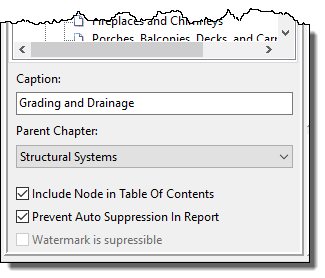
Caption: This is the heading that will accompany the page number in the TOC. Change the caption if needed by clicking in the field and editing the text.
Parent Chapter: This is the chapter that the child chapter or topic is contained in. If this says none, then the TOC item is at the top level. This setting is rarely changed once set. You can use this to move a node to a new location in the navigation tree, or simply use the mouse to drag a node to its new location.
Include Node in TOC: This checkbox determines if the topic will be shown on the Table of Contents.
Prevent Auto Suppression: When printing, users have the option of omitting, called “suppressing” in WhisperReporter, topics that were not modified during report editing. You may however have a required topic that does not get modified, like an invoice, glossary or limitations page. To prevent topics like this from being accidentally omitted, check this box to prevent them from being automatically suppressed.
See also:
Adding External PDF Document Placeholders