|
<< Click to Display Table of Contents >> Topic Checkbox References |
  
|
|
<< Click to Display Table of Contents >> Topic Checkbox References |
  
|
A Topic Checkbox Reference is a way to show the state of a topic checkbox in other locations in a report, such as the creation of a summary table showing the deficiency state of all topics. Topic Checkboxes themselves are created in the Topic Checkbox Group Manager and added to specific topics using the ReportView Manager. The addition of topic checkbox references will usually be set up in your template so that the references will always be included in reports you create off of that template.
To insert a Topic Checkbox Reference, simply place the caret in a topic comment where you want the reference to appear. Then right click to select from the pop-up menu Insert > Topic Checkbox Reference. Hint: Use the Custom Toolbar to streamline insertion of these references. Inserting a Topic Checkbox Reference will invoke the following dialog:
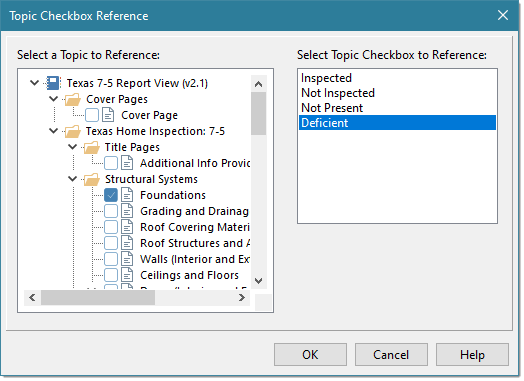
In the above dialog, we've selected the topic "Foundations" and the "Deficient" topic checkbox as the reference we want to insert into our topic comment. Below is a short sample of a table we created with various topic checkbox references and topic links so a reader of the PDF can quickly go to those topics that are deficient:
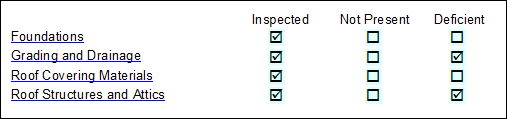
Topic Checkbox References are somewhat live in that they will show the current state of the referenced checkbox; they are updated only when you save changes to a topic and when the topic that contains these topic checkbox references is refreshed or modified. Clicking on an existing Topic Checkbox Reference will display what it references. Note: In the editor, you can distinguish Topic Checkbox References from Comment Checkboxes by their background color. Topic Checkbox References have a light blue background and Comment Checkboxes have a light yellow background color. This background color will not be present in the generated report.