|
<< Click to Display Table of Contents >> Loading Videos |
  
|
|
<< Click to Display Table of Contents >> Loading Videos |
  
|
Existing videos, such as video captured using your phone or stock videos you want to including in the report, can be added. To import an existing video, place the caret at the place in the report you want to insert the video, then click the Insert Video button ![]() on the toolbar. This will open the following dialog:
on the toolbar. This will open the following dialog:
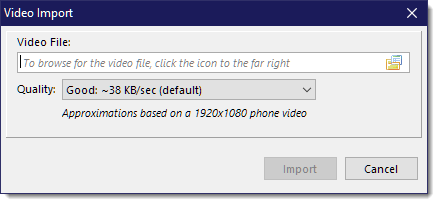
Click the Browse button on the far right of the Video File entry field to select the video to import. You can then choose the video quality from the dropdown which also shows the approximate storage the video will consume. For example, a 10 second video with a "Good" quality, will be roughly 380KB in size. This will vary greatly depending on how well the video compresses. More movement = less compression = larger file size.
Once the video is imported, it will create an image from a frame-grab of the video and insert a "play" icon in the center of this image. This image is added to the report and acts as a placeholder. You can then move the video "image" around just as if it was just like any other image. Double-clicking the image in the editor will open up the video and start playing it. When the PDF report is created, it will embed the video "under" the image, so that a user can double-click the image to play the video (provided the PDF reader supports it, such as the recommended Adobe Acrobat Reader).