|
<< Click to Display Table of Contents >> Inspection Details |
  
|
|
<< Click to Display Table of Contents >> Inspection Details |
  
|
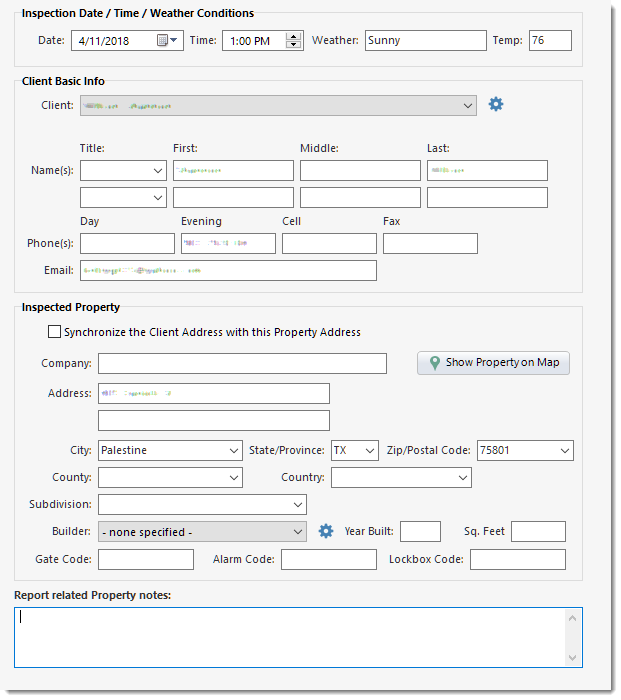
Inspection Date/Time/Weather Conditions
Allows you to change the inspection date and time that you set when starting the report. You can also enter details about the weather and temperature at the time of the inspection.
Client Basic Info
If you are creating his report for a previous client, you can find that client in the Client dropdown at the top of the Client Details form. If you can't remember their exact name, you can click the [Client Manager] settings gear button to locate them or to modify details for one or more clients. By default, a client will be shared between reports that reference the same client. The Client Manager is used to set options in regards to the sharing (linking) of clients between reports and to be able to turn that off either in all cases or selectively.
If a client is linked to multiple reports, there will be an [Unlink] button to the right of the [Client Manager] button:
![]()
To update the client address (if used), refer to the topic on Client Address / Notes.
Inspected Property
Fill in the details of the property being inspected. If the property address is the same as the client address, you can check the "Synchronize the Client Address with this Property Address" option. The Client Address / Notes section has a similar button, and work in partnership with each other.