|
<< Click to Display Table of Contents >> Chapter Layout Manager |
  
|
|
<< Click to Display Table of Contents >> Chapter Layout Manager |
  
|
The Chapter Layout Manager can be accessed either through the Report View Manager by selecting a chapter and clicking on the settings gear icon to the right of the Layout drop-down, or by the menu sequence: Report Designer > Chapter Layout Manager.
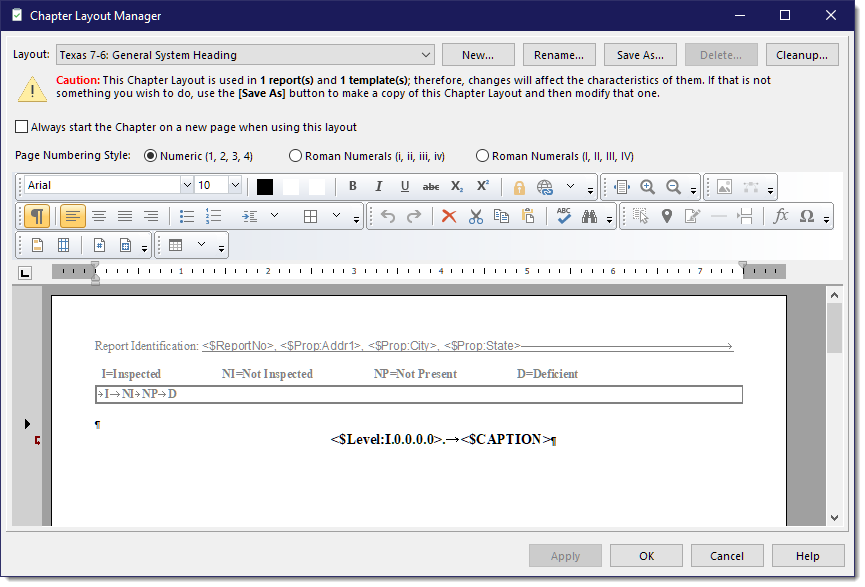
Layout – Each chapter layout has a unique name which is used to assign the layout for all topics assigned to that chapter.
Layout Action Buttons – These buttons, [New...], [Rename...], [Save As...], [Delete...] and [Cleanup...], allow you to easily start a new layout, rename an existing layout, make a copy of an existing layout, delete an existing layout and delete any unused Chapter Layouts, respectively.
Layout Usage Statistics - This line below the Layout dropdown tells you how many existing reports have at least one chapter that uses the selected layout. This is the number of reports and templates in the database that would be affected by changes made directly to this layout.
Always start the Chapter on a new page when using this layout - When the report generation comes across this layout, it will start the chapter that uses this layout on a new page.
Page Numbering Style - You can select the page numbering style for all pages within this chapter. For example, you might want a prelude section that numbers its pages using Roman Numerals vs the main body of the report having numerical page numbering. The page numbering style you select applies to both the Page Number and Page Count tags. As a reminder, root chapters (those chapters with no parent chapter) restart page numbering at 1.
Editor Toolbar – All of the necessary editing features can be found in the tool bar including font customization and table creation options.
Layout Editor – The layout editor, which mimics what the chapter layout will look like, is where chapter/page customization editing actually occurs.
See also: