|
<< Click to Display Table of Contents >> Adding new WorkView Chapters / Topics |
  
|
|
<< Click to Display Table of Contents >> Adding new WorkView Chapters / Topics |
  
|
Adding WorkView Chapters
To add WorkView Chapter nodes, select a chapter node or the top level book node and either click the "Add Chapter / Topics Nodes" button ![]() in the toolbar or right click in the selected node, and then choose the "Add WorkView Chapters" menu item.
in the toolbar or right click in the selected node, and then choose the "Add WorkView Chapters" menu item.
When adding new WorkView Chapter nodes, you will be prompted to enter all the chapters you might need (more can be added at any time). The chapters entered here have no direct link to a ReportView chapter so you can name them as you see fit, as you might for a room-by-room inspection. You can also select any existing WorkView chapter as the Parent Node should you wish to add these chapters under another chapter such as Interior or Exterior.
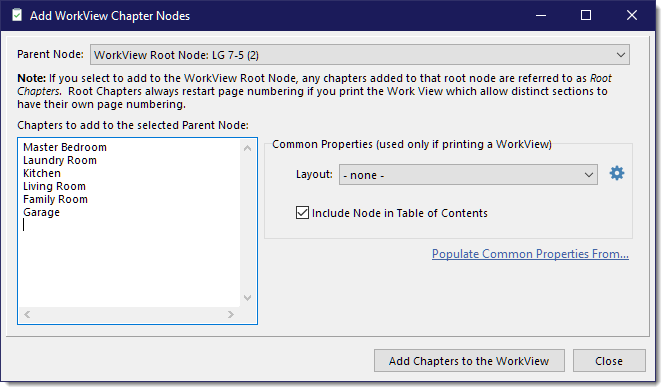
As you add chapters, you can click the [Add Chapters to the WorkView] button to proceed to add the chapters to the Parent Node selected and stay within the form. You can then select a different Parent Chapter to add chapters to a different chapter. The list of chapters will be retained in case you wanted to add the same list of chapters to several other chapters.
Adding WorkView Topics
To add WorkView Topic nodes, select a chapter node and either click the "Add Chapter / Topics Nodes" button ![]() in the toolbar or right click in the selected node, and then choose the "Manage WorkView Topics" menu item.
in the toolbar or right click in the selected node, and then choose the "Manage WorkView Topics" menu item.
When adding/managing WorkView Topics, you are presented with a form that allows you to select topics from the linked ReportView. The form will pre-check any you have already included for the selected chapter and allow you to proceed to select or unselect any topics you want to include or remove from the WorkView, respectively.
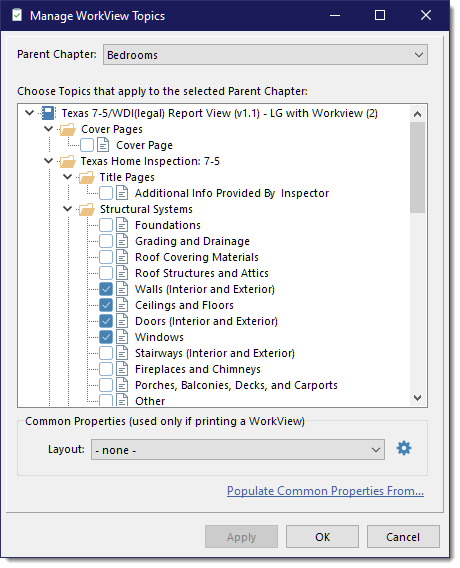
As you check or uncheck the specific topics, you can click the [Apply] button to save your changes but stay within the Manage Topics form. You can then proceed to select a different Parent Chapter and repeat the process.
See also:
Assigning a Work View to a Report