|
<< Click to Display Table of Contents >> Export data to a File |
  
|
|
<< Click to Display Table of Contents >> Export data to a File |
  
|
This operation is used to extract specific information from the database and export into a format other than a ZIP file, such as Excel, Html, etc.
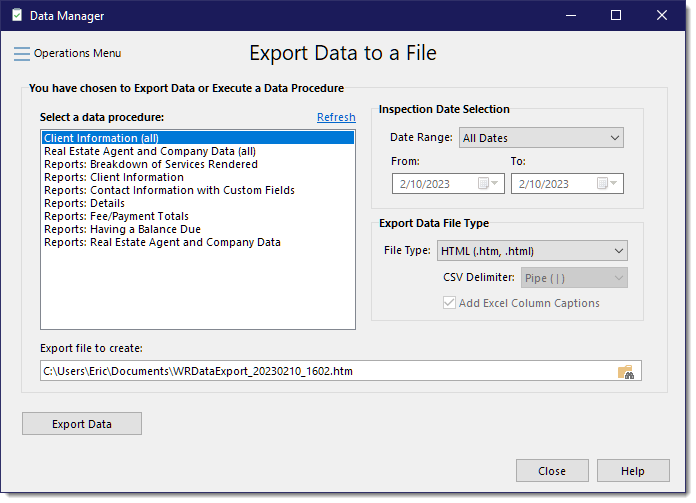
Follow these steps to export selected data to a specific file type:
1.Select the data procedure you want to use for extracting the data out of the database. If there isn't a data procedure that will extract what you need, just contact Whisper and we will provide you with one that will do what you need quickly and free of charge.
2.Select the date range from the "Inspection Date Selection" section to limit the reports to scan for the information you need. Select "All Dates" if you you don't need to limit the range.
3.Select the "File Type" from the "Export Data File Type" section. If you are exporting to Excel, you have the option to include column caption in the first row of the spreadsheet. If you are exporting to the CSV file type, you have to option to specify what field delimiter to use: Tab, Pipe (|), Comma (,) or semicolon (;). You may want to use either Tab or Pipe because depending on what data you are exporting, the data is more likely to contain commas or semicolons than tabs or pipe characters (or not).
4.If the default "Export File To Create" is not acceptable, edit the entry or use the browse icon to the far right of that field browse for a new path and/or file name.
5.Click the [Export Data] button to initiate the extraction and export.
Note: From time to time you may want to click the Refresh link to be sure you have the current list of available procedures. Procedures can be periodically updated or added to after a WhisperReporter Ascent update, but not always. These are not automatically installed which is why clicking Refresh is needed.