|
<< Click to Display Table of Contents >> The Content Editor |
  
|
|
<< Click to Display Table of Contents >> The Content Editor |
  
|
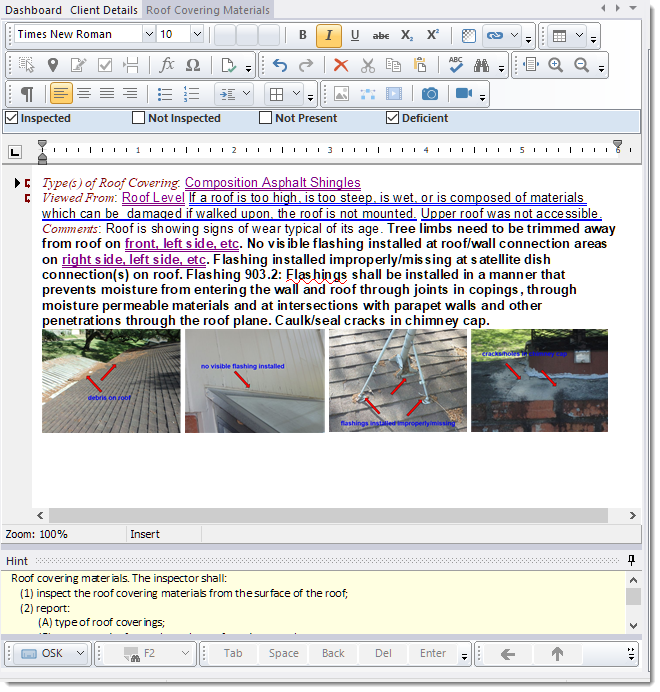
The content editor is is in the main center panel and is comprised of several components:
•Topic Checkboxes (optional depending on the report layout)
•Text editor with ruler (see below for the ruler functionality)
•Hint panel (hidden if there is no hint for the current topic)
•Tablet toolbar (shown only if the Personality is set to be Tablet rather than Desktop)
Ruler functionality
On the far left, there is an icon button that allows you to toggle the type of tabstop that will be added when clicking on a specific spot on the ruler. They align the text added at that tabstop as follows: ![]() Left aligned,
Left aligned, ![]() Right aligned,
Right aligned, ![]() Center aligned,
Center aligned, ![]() Decimal aligned.
Decimal aligned.
Example: (all tabstops were set at the 2.5" mark and the text began with a tab)
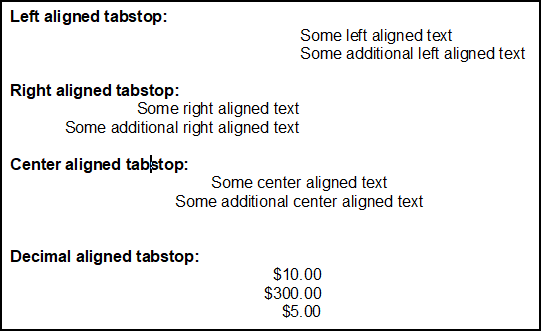
On the ruler itself, there is an indent slider ![]() on the left that is used to indent paragraphs, and one on the right
on the left that is used to indent paragraphs, and one on the right ![]() that is used to limit the width of the paragraph. The left slider has three components, the top triangular component is used to indent the first line of the paragraph, the lower triangular component is used to indent the remaining lines of the paragraph, and the bottom rectangular component allows you to slide both indent components at the same time.
that is used to limit the width of the paragraph. The left slider has three components, the top triangular component is used to indent the first line of the paragraph, the lower triangular component is used to indent the remaining lines of the paragraph, and the bottom rectangular component allows you to slide both indent components at the same time.
There is also a right-click pop-up menu that provides various options, most of which are duplicated in the Edit menu, but not all.