|
<< Click to Display Table of Contents >> Client Details |
  
|
|
<< Click to Display Table of Contents >> Client Details |
  
|
Name and Address information will carry over from the Inspection Details tab. If the client’s address is different than the property address, uncheck “Client address is same as Property address” and fill in the client’s address. Fill in the client’s phone numbers and email if available.
Multiple emails can be entered, each address separated by a comma or semi-colon. Max length is 250 characters total. |
|
Clicking the [Lookup] button will invoke the Client Manager:
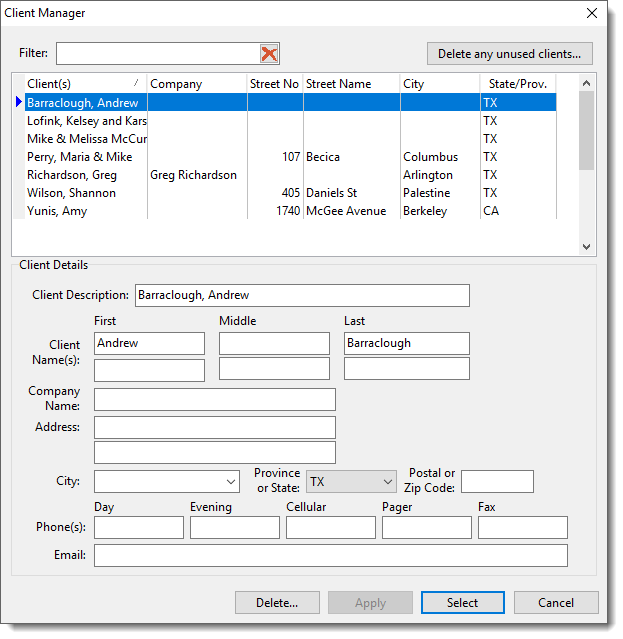
In this dialog you can select or modify an existing client. Please note that reports are simply linked to a client, so any changes to a client will be reflected in all reports that reference the same client unless you unlink it first, which creates a duplicate client for that individual report. If a client is linked to multiple reports, there will be an [Unlink] button next to the [Lookup] button.
You can use the Filter entry to filter the clients by a text match of any column shown in the list. For example, entering "mike" in the filter entry will show only those report that have "mike" anywhere in the text of any column. The list will update when you leave the entry field or one second after you key in the last character.
If you have deleted reports, client information will still exist. You can optionally delete all unused clients by clicking the [Delete any unused clients] button.