|
<< Click to Display Table of Contents >> Report Number |
  
|
|
<< Click to Display Table of Contents >> Report Number |
  
|
The Report Number tab controls dynamic report numbering. When starting a new report, you can either assign report numbers manually or let the software assign numbers based on the settings on this tab. If your office does not use dynamic report numbering, skip to the next section, Fonts.
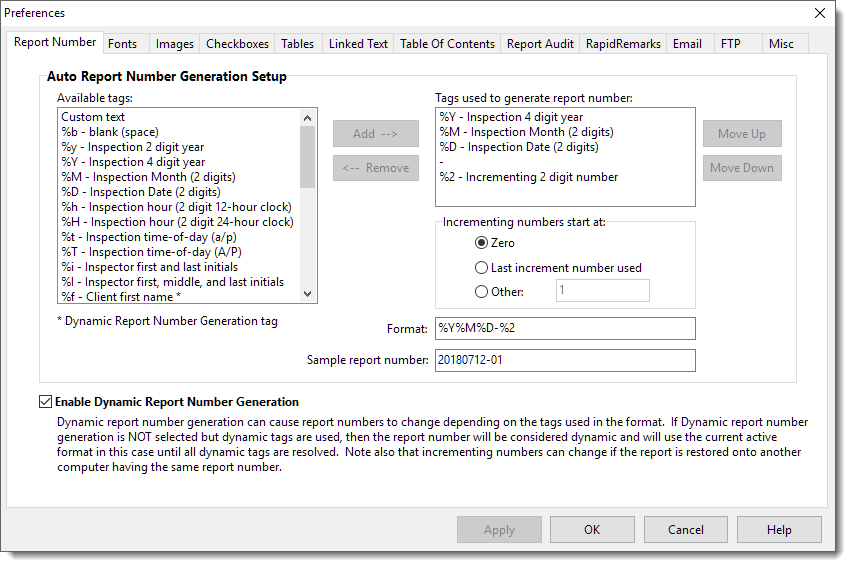
The report number is created by placing “tags” one after another to create a code that is converted into a report number.
To build your code:
1.Move tags from the “Available Tags” list to the “Tags Used…” list
2.Use the [Move Up] and [Move Down] Buttons to order the tags.
3.Check out the Sample report number field to see an example number created by the tags you’ve chosen.
In the example above we’ve used tags for Inspector initials, Inspection Year, Month, and Date, a hyphen (Custom Text) and a 2-digit incrementing number. The 2-digit number will reset each day. If we remove the inspection date tag, then the 2-digit number would reset each month.
Click [Apply] or [OK] to save your settings.