|
<< Click to Display Table of Contents >> Misc |
  
|
|
<< Click to Display Table of Contents >> Misc |
  
|
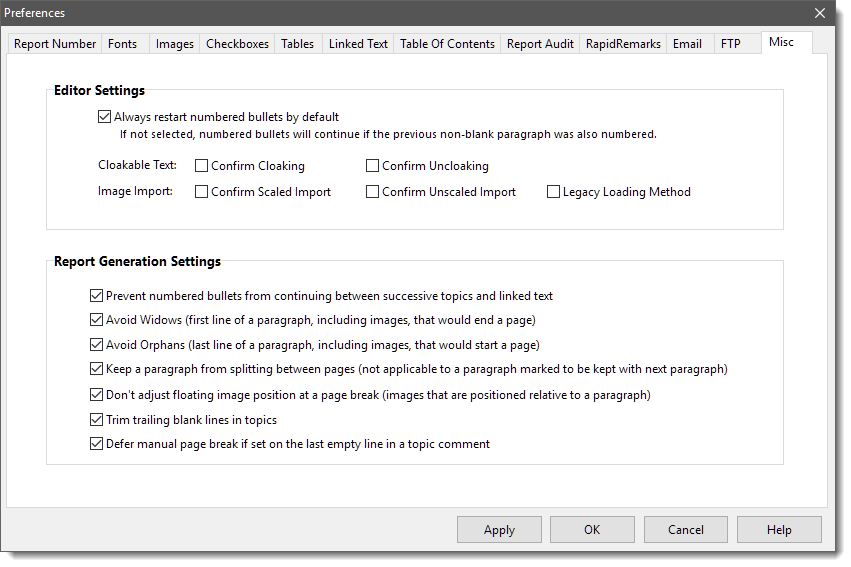
Restart numbered bullets by default – When checked, a numbered list that is created after a previous list will start back at one. Otherwise the list will pick up where the previous list left off. You can manually restart list numbering at any time by right clicking the first item and selecting “Restart Numbering”
Cloakable Text – These two options determine if you get a pop-up message before hiding or un-hiding cloaked text. Depending on which of the two options are checked, a pop-up message will display before cloaked text is un-hidden or hidden asking you to confirm your selection. We suggest having at least “Confirm Uncloaking” checked so you don’t accidentally uncloak something without knowing it.
Image Import – Used to prevent accidental importing of a photo unscaled (better to scale photos to reduce size) or a diagram scaled (better to not scale diagrams to maintain sharpness). The Legacy Loading method is a method that will lock WhisperReporter during import of multiple images at one time; however, in some cases the border adding process may not be applied to all images unless the legacy option is selected. We suggest you not select this option unless you experience the missing borders on images.
Bullet numbering between successive topics – When checked, if topic 1 contains a numbered list of 1-6, then a numbered list on topic 2 will start back at one. If unchecked, the numbered list on topic 2 would begin with 7.
Avoid Widows – When checked, if the first line of a new paragraph is the last line on a page, the line will be forced on to the next page so that the page will not end with just the first line of a paragraph. This setting is ignored if the option Keep a paragraph from splitting between pages is set.
Avoid Orphans – When checked, if the last line of a paragraph is the first line of a new page, the software will force at least one more line from the paragraph to join the last line on the second page. So there will be at least the last two lines on the second page instead of just one. This setting is ignored if the option Keep a paragraph from splitting between pages is set.
Keep a paragraph from splitting between pages - When checked, if a paragraph won't fit entirely on the page, it will be moved to the next page. This setting does not apply to paragraphs that are marked to be kept with the next paragraph because, for technical reasons, both settings cannot be assigned to the same paragraph at the same time. This setting is similar to the Avoid Widows/Orphans settings, but on a grander scale, and takes precedence over those two settings.
Don't adjust floating image position at page break – If a floating image (an image pinned relative to the start of a paragraph) will be split between two pages, the system will automatically adjust the image, which may cause unwanted formatting changes. When checked, the system will not make these automatic changes which could cause the image to get cut off at the page break, but you will be able to determine where the image lies by using a manual page break to send the image and its associated paragraph down to the next page.
Trim trailing blank lines – When checked any blank lines added after the last paragraph of a page will be removed. Page breaks should be used to send the content of the next topic to a new page rather than a series of blank lines. If you normally use blank lines to send the contents of the next topic to a new page, then you will want to uncheck this option.
Defer manual page break - This can prevent a double page break if you add a manual page break at the end of a topic and the start of a new topic would cause a page break of its own.