|
<< Click to Display Table of Contents >> Checking for an existing RapidRemark View |
  
|
|
<< Click to Display Table of Contents >> Checking for an existing RapidRemark View |
  
|
Sometimes there is already a RapidRemark View associated with a topic, meaning that we can just add to the existing view, instead of having to create a new one. Follow the steps below to check for an existing view:
1.First open the template that the RapidRemark will be associated with, i.e. if it’s a home inspection RapidRemark open the home inspection template.
2.Go to Tools > Report Design and choose Report View Manager.
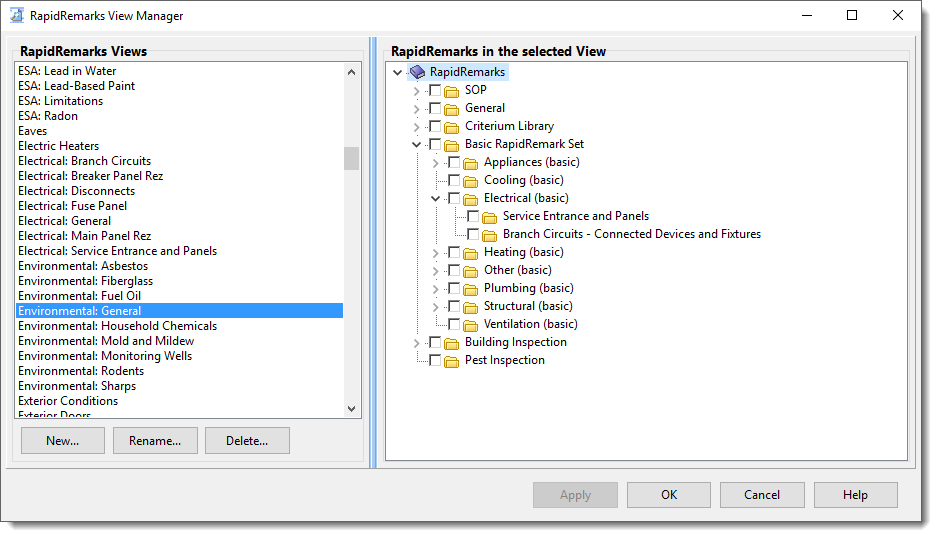
3.Use the navigation pane on the left side and click on the topic that the RapidRemark will be associated with, i.e. a RapidRemark about circuit breakers would most likely be associated with the electrical topic.
Look to the right under the heading “RapidRemark View”. The name of the view associated with this topic will be listed here.
•If something is listed, write down the name of the folder you will be adding and go on to Editing a new or existing RapidRemark View.
•If it says “<none>”, then there is no existing view. Go on to Creating a new RapidRemark View.