|
<< Click to Display Table of Contents >> Advanced Formulas |
  
|
|
<< Click to Display Table of Contents >> Advanced Formulas |
  
|
Advanced expressions take a little more work to setup because we have to name the cells we want to use, but they are far more flexible and allow use to perform complex calculations more easily than simple expressions. This guide will use the example table below when describing advanced expressions.
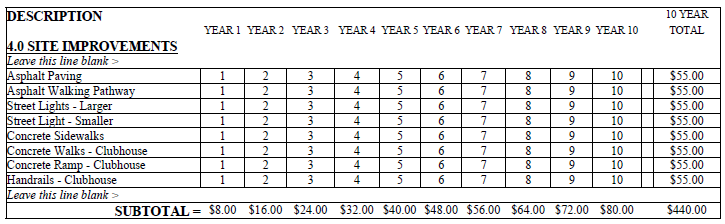
Naming Cells
Before we can begin typing advanced expressions, we need to name the paragraphs that we are going to use in our expressions. A paragraph can also be one or many table cells. An entire row or column can also be considered a paragraph and named. To name cells, simply highlight the cells you want to name, right-click and select Paragraph > Name. Type in the name and click [OK]. That name now represents the values in every cell you highlighted.
Names must begin with a letter, only contain letters and numbers and not contain spaces.
A few things to keep in mind when deciding on your naming:
•More than one cell or group of cells can have the same name.
•Cells with the same name can be added together just by typing the name into the expression window (great if you are totaling columns, like the example table).
•Think about if the user will need to add more rows or columns to the table. If more rows will be required, name the columns. This way the user can dynamically add or remove rows and the expression will automatically produce the same number, since the cells in the row you added automatically get the name of the column they fall in. In the example table, the columns are named “Y1”, “Y2” and so on. When a row is added, a cell is added to each column. The cell automatically takes the name of the column it is added to. Because of the second bullet above, the total will automatically increase.
•WhisperReporter will look only at numbers, so a cell with the sentence, “The total living area is 2,000 sq. ft.” can still be used. WhisperReporter will pick out the 2,000. However, if there is more than one number in a sentence, such as “The first floor has 1,200 sq. ft. of living area and the second floor has 800 sq. ft. of living area”. In this case WhisperReporter will simply assign the value of the cell as zero. The numbers would need to be put into separate cells if you intend to use them in an expression.
See also: